What is a Metric in Databrain?
A metric is a configurable analytical component that enables you to visualize and analyze your data through various chart types. It serves as a building block for dashboards, allowing you to create comprehensive data visualizations by combining multiple metrics.
1
Navigate to Dashboard and Initiate Metric Creation
- Select the dashboard where you intend to add the metric.
- For the first metric, click the ”+ Metric” button.
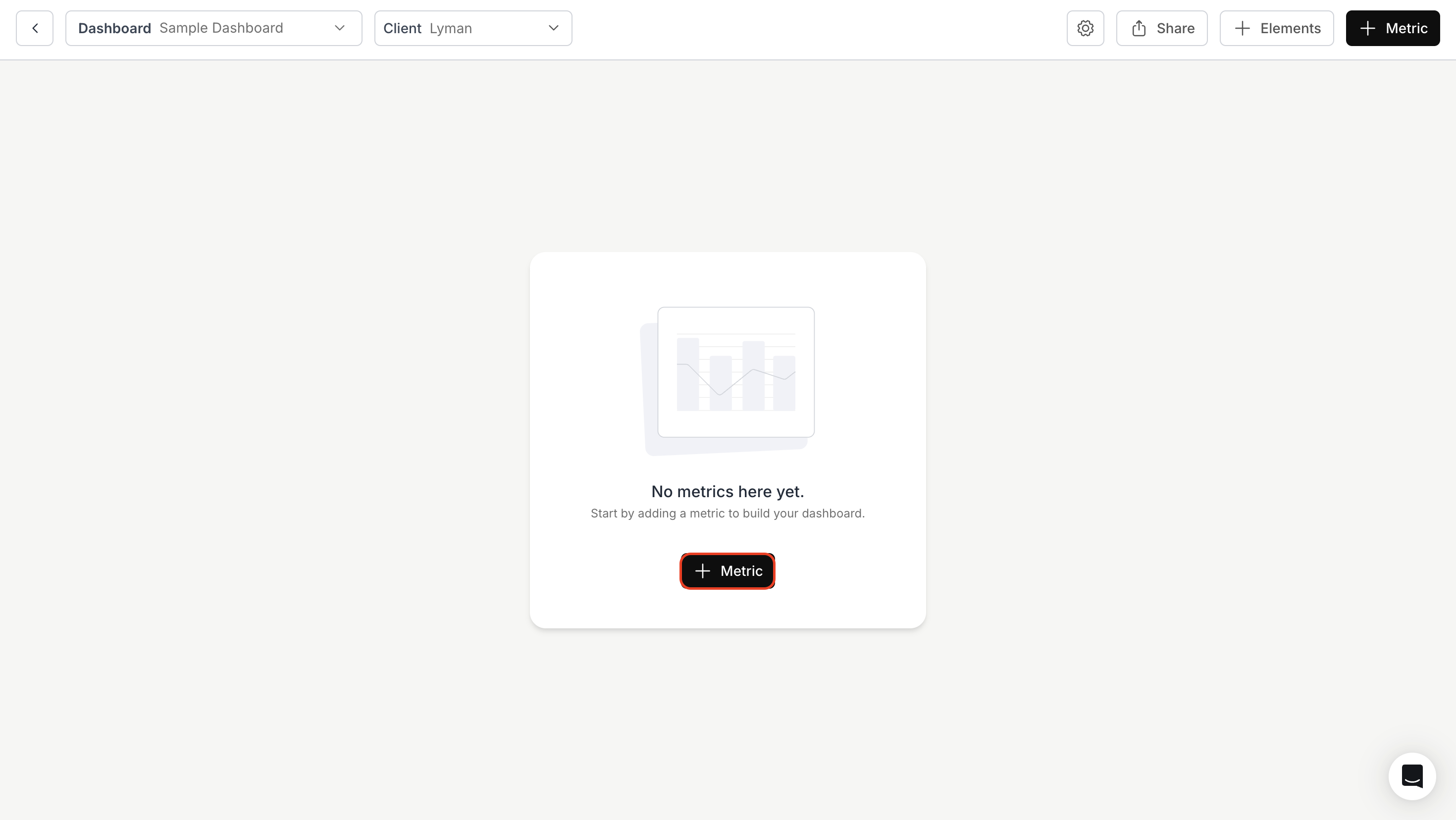
2
Configure Metric Settings
- Inside the metric creation page, select the desired table from your database schema.
- Drag and Drop columns into Dimensions and Measures as required.
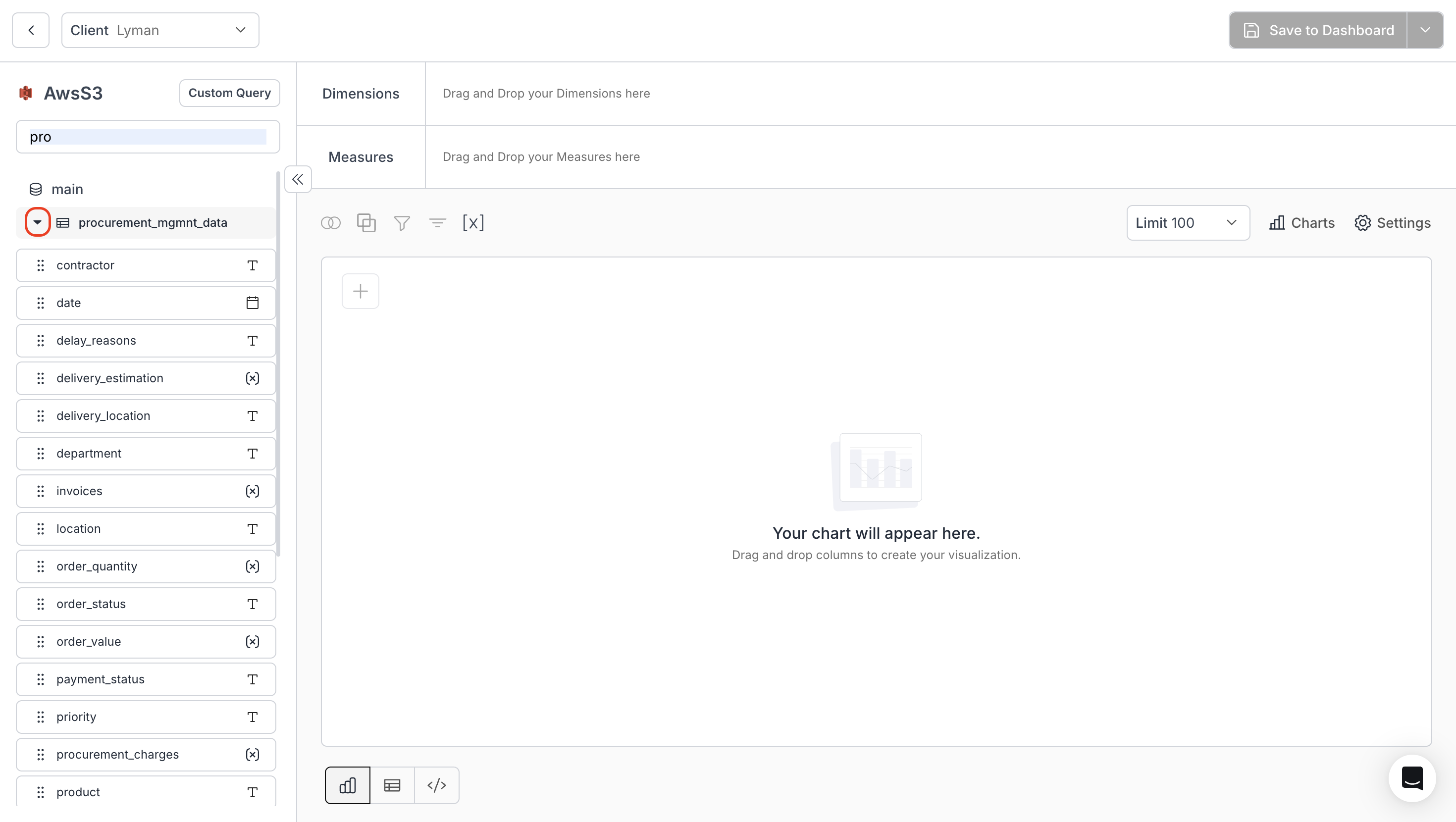
- Choose an aggregation method for the Measure:
COUNT ROW,AVG,SUM,COUNT,COUNT DISTINCT,MAX,MIN, orOriginal Value.
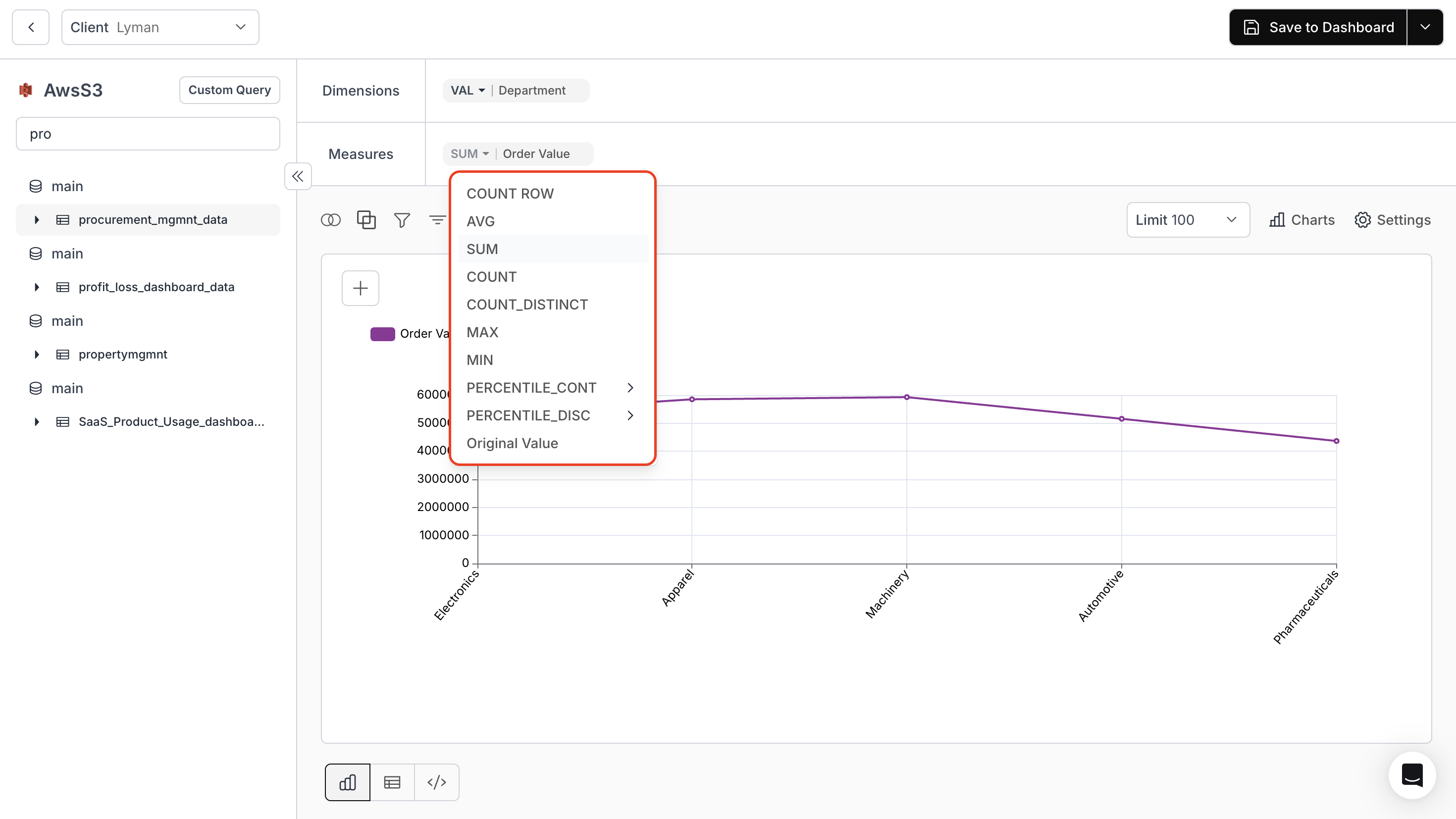
- Choose a visualization from the Charts icon.
- Use Joins, Group by, Filters, Sort, and Dynamic Property from the toolbar to enhance your metric.
- Adjust chart settings via the Settings icon.
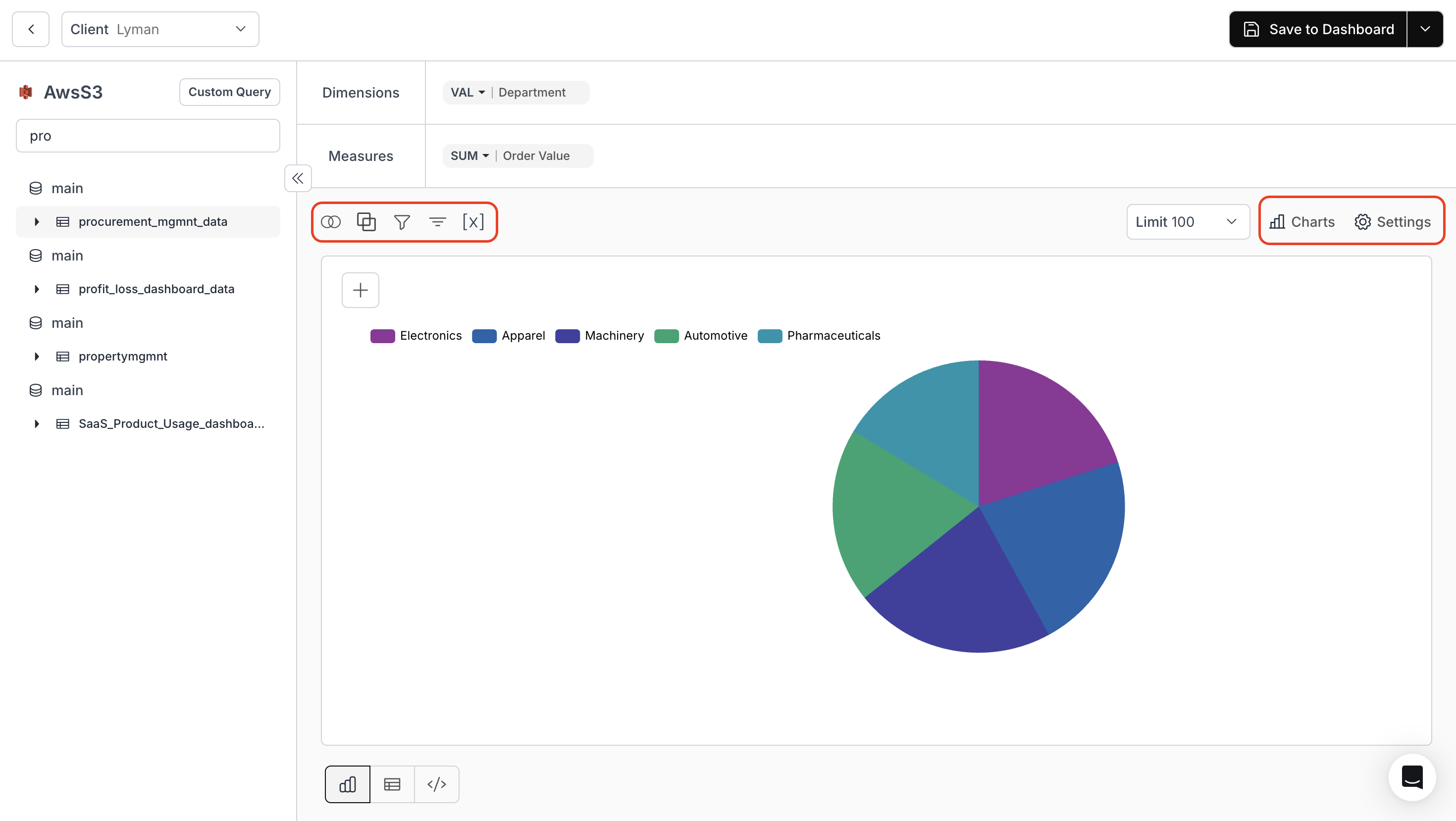
Dynamic Property
3
Finalize & Save Metric
- After creating your metric, you can save it to a dashboard or as a draft.
- Once satisfied with the chart, click “Save to Dashboard” on the top right.
- Choose the dashboard where the metric should be stored.
- Provide a Metric Name, Metric ID, and a brief Description.
- If needed, add a long description or footnote and toggle the option for end users to archive metrics.
- Finally, click “Save” to publish the metric to your dashboard.
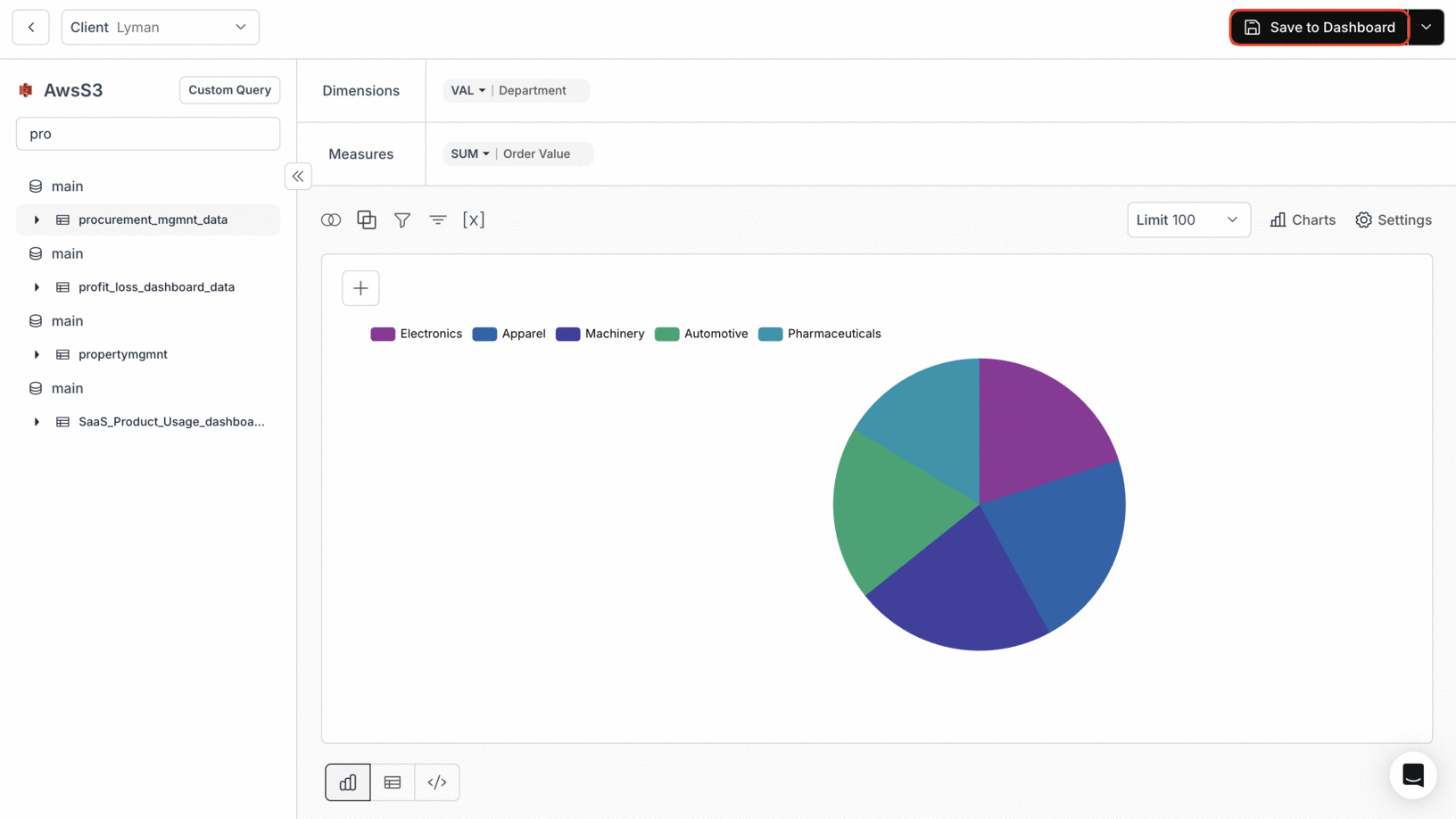
Footnote and Long Description
4
Choose Your Preferred Saving Option
- Add Metric to Dashboard: Select a dashboard name from the dropdown menu and click “Save” to integrate your metric into the chosen dashboard. Your metric will appear in the selected dashboard!
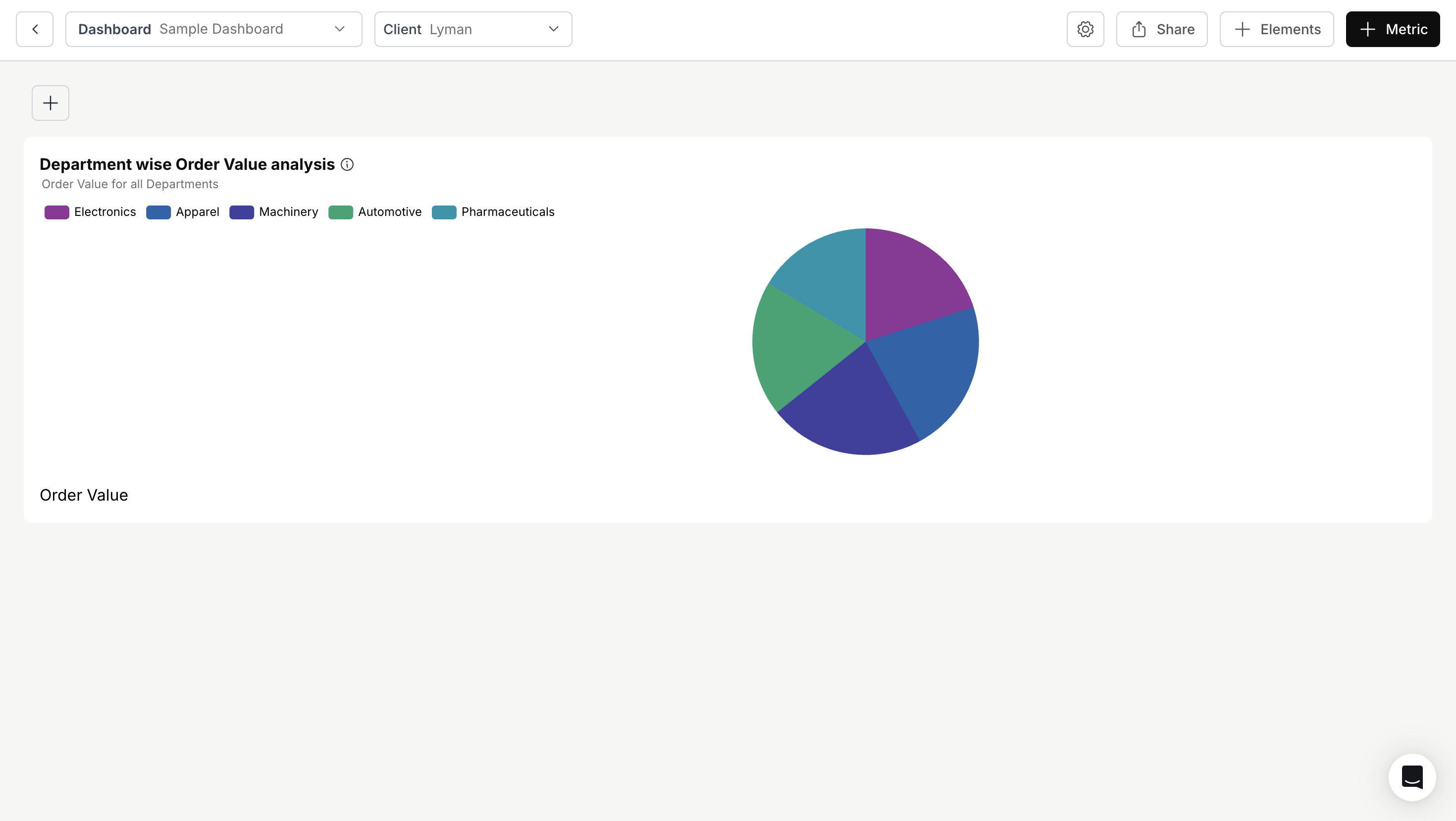
- Save Metric as Draft: Leave the dashboard selection empty and click “Save” to create an unpublished metric. Draft metrics can be added to dashboards at a later time.
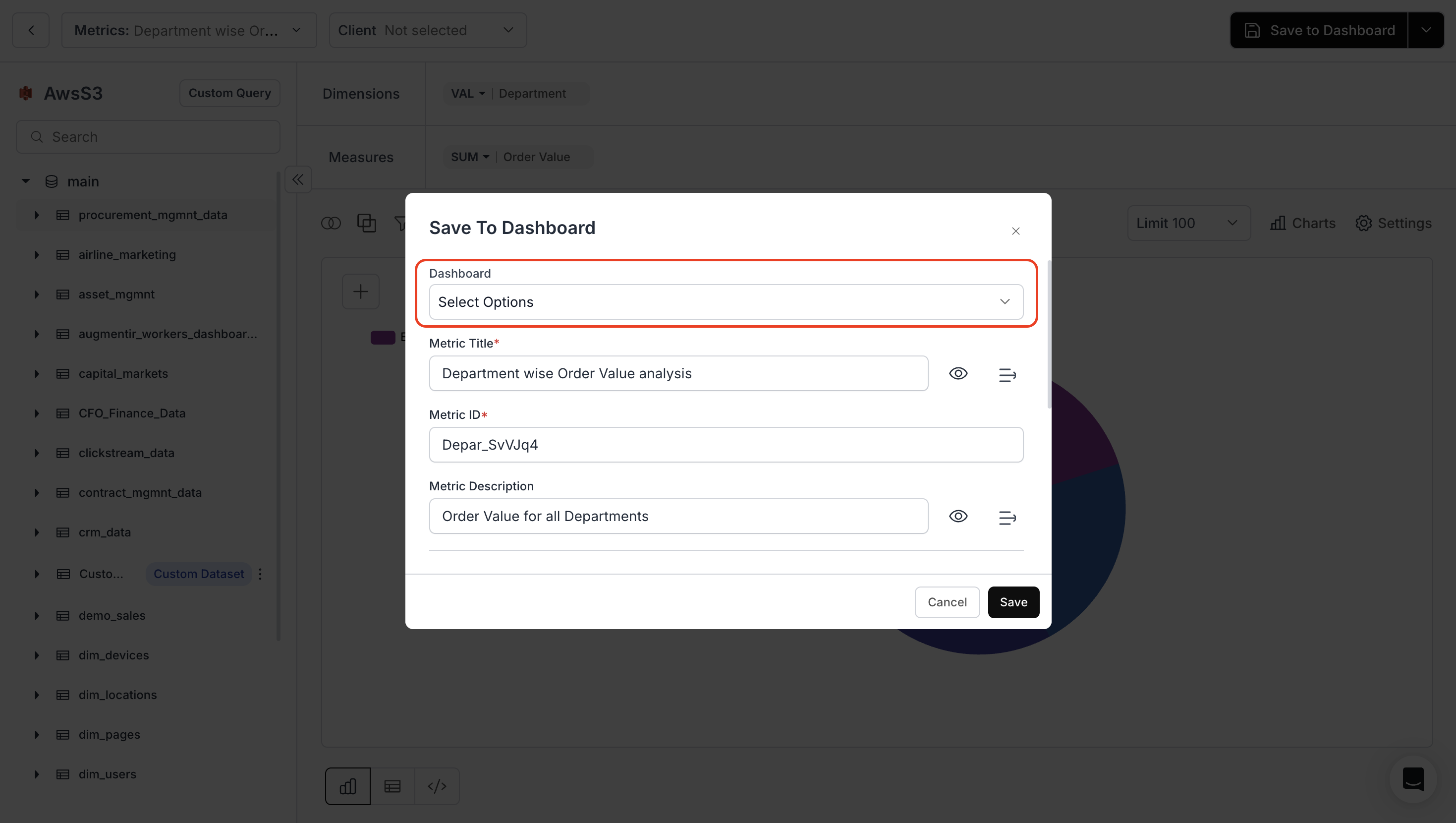
View Unpublished Metrics
You’ve successfully created a metric in Databrain!
Your new metric is now ready for visualization, analysis, and integration into dashboards.
Your new metric is now ready for visualization, analysis, and integration into dashboards.

