1
Access Data Sources
- Navigate to the “Data Studio” tab in the top menu and click on “Datasources” in the left sidebar.
- Select the data source you want to sync.
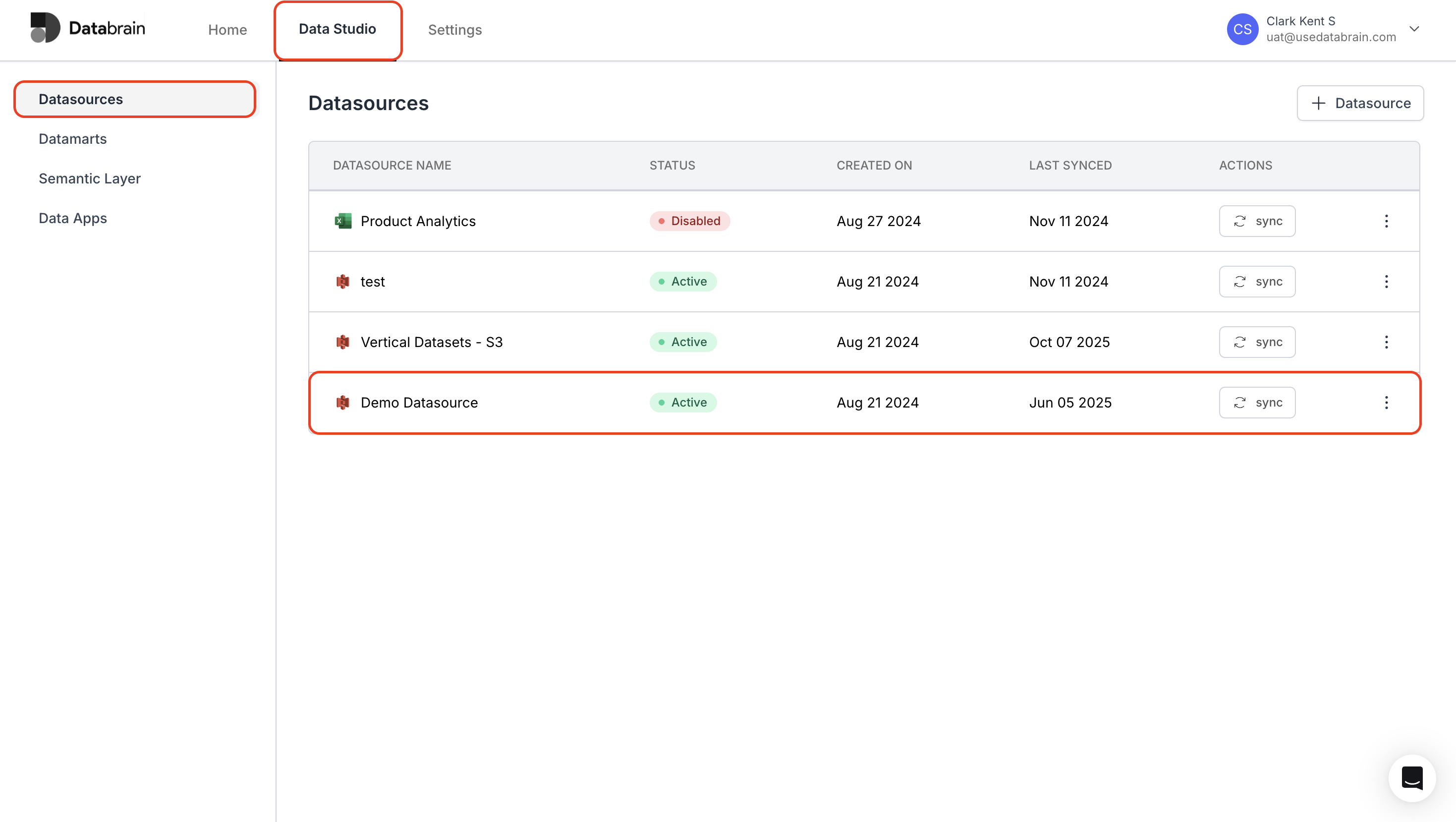
2
Activate Sync
- Click on “Sync” button to save and synchronize the connection.
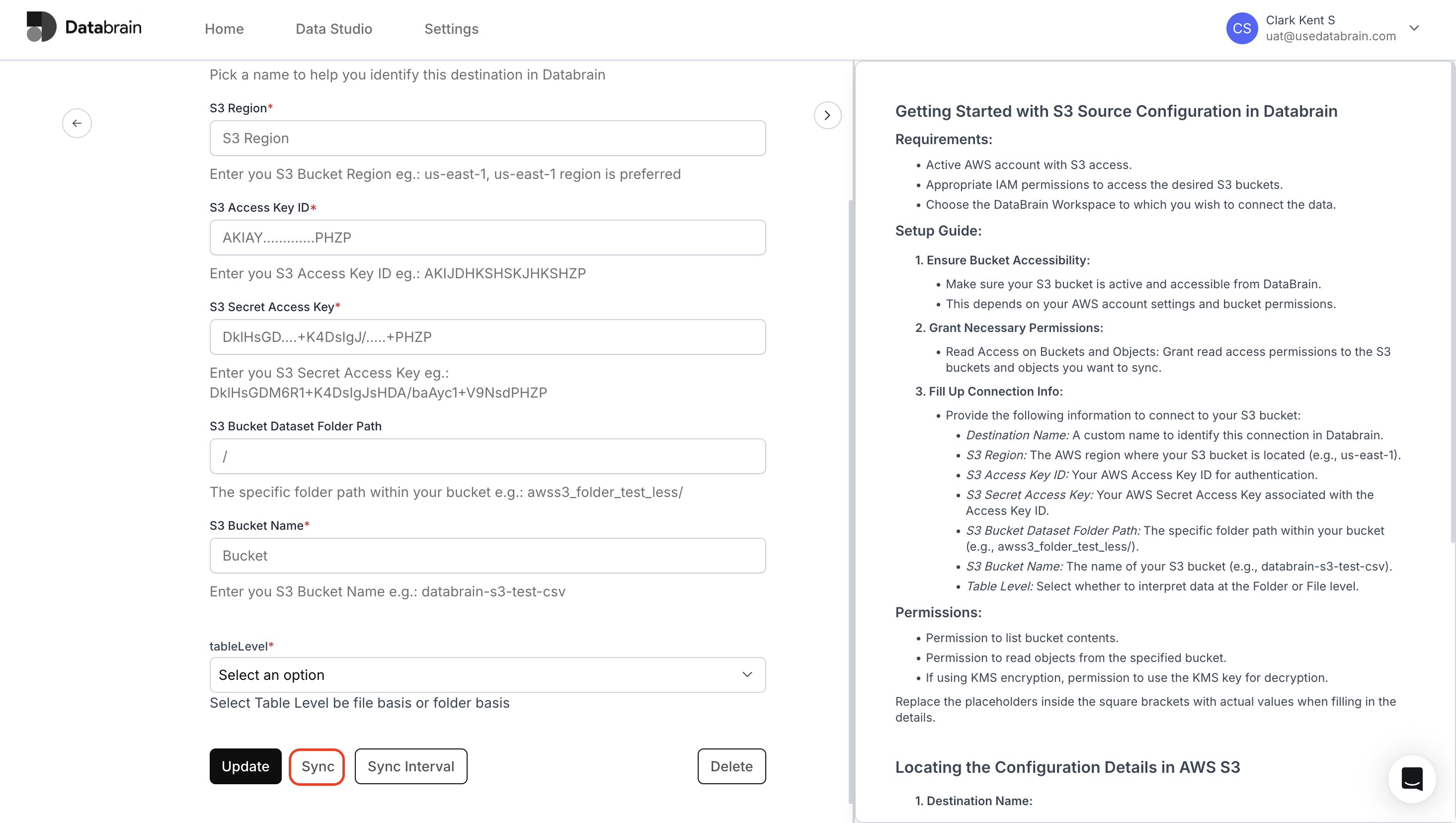
If you are using the AWS3 data source, click the “Sync Interval” button and specify the time duration to automatically sync your files.
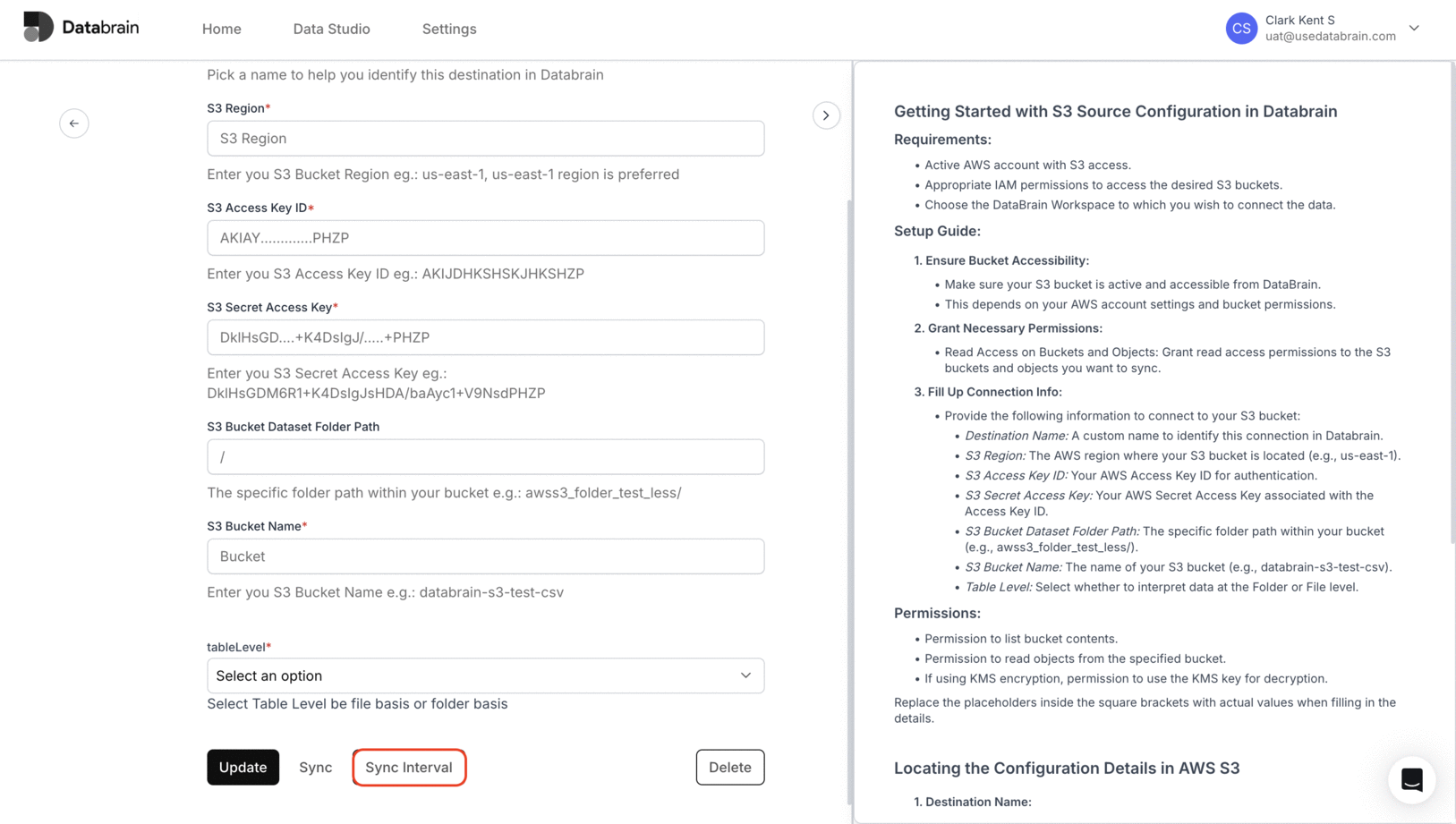
3
Complete Sync Setup
- Make the necessary changes in “Tenancy Level”.
- Click “Complete” to finish the setup.
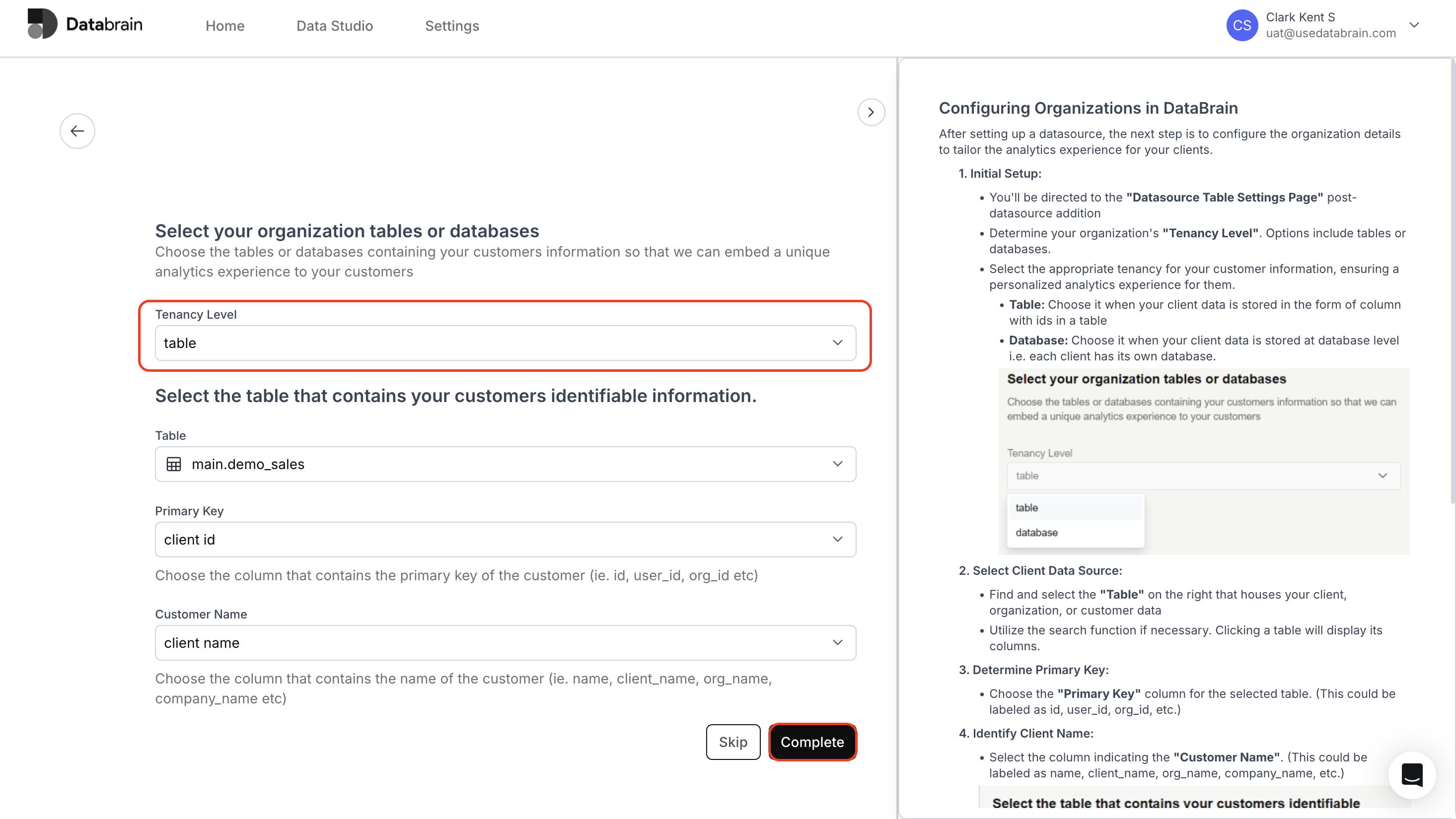
Your data source has been successfully synced and configured. Databrain will now automatically keep your data updated based on your selected sync interval.

