1. Navigate to Elements Section
Open your dashboard and click the Elements icon located next to the Add Metric button.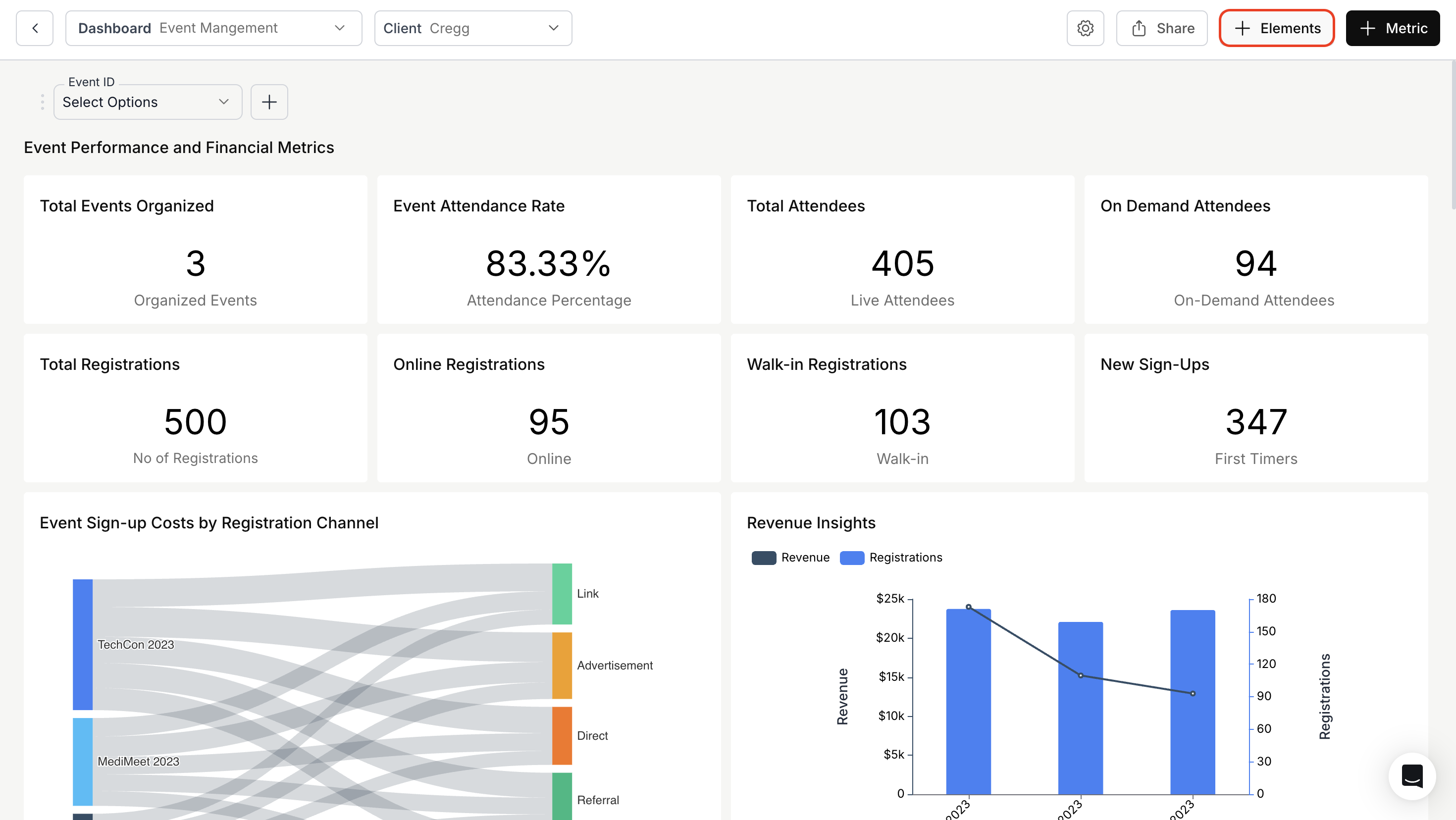
2. Add an Element
- Enter a title and description for your summary.
- Adjust the alignment of the title and description as needed.
- Select the relevant metrics from the dropdown to generate a combined summary, and input your question in the Summary Prompt.
- Configure the font styles for the summary: font family, font size, and font weight.
- Click Save to add the metric summary to your dashboard.
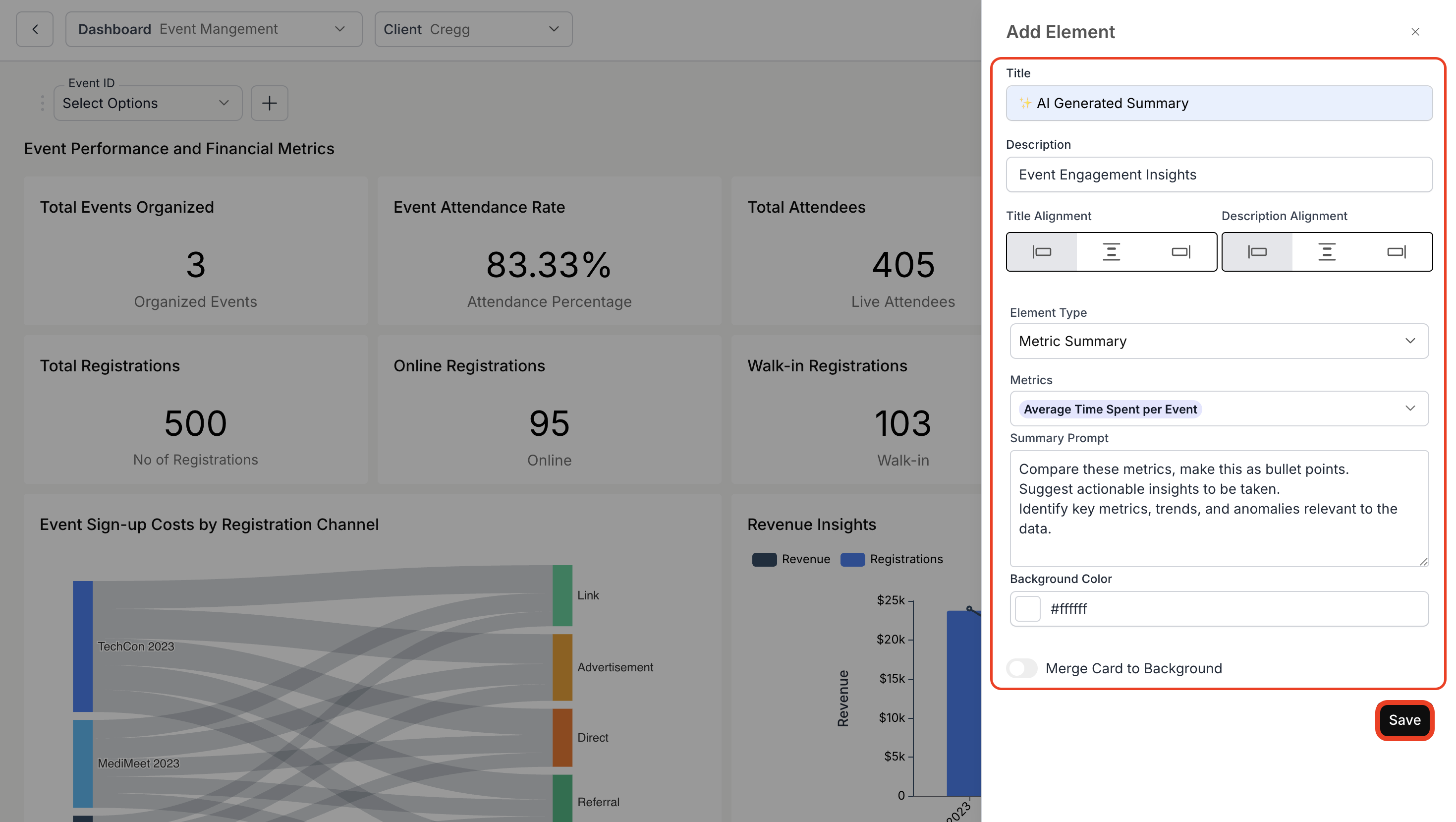
3. View Metric Summary
Your new metric summary will now be visible on the dashboard.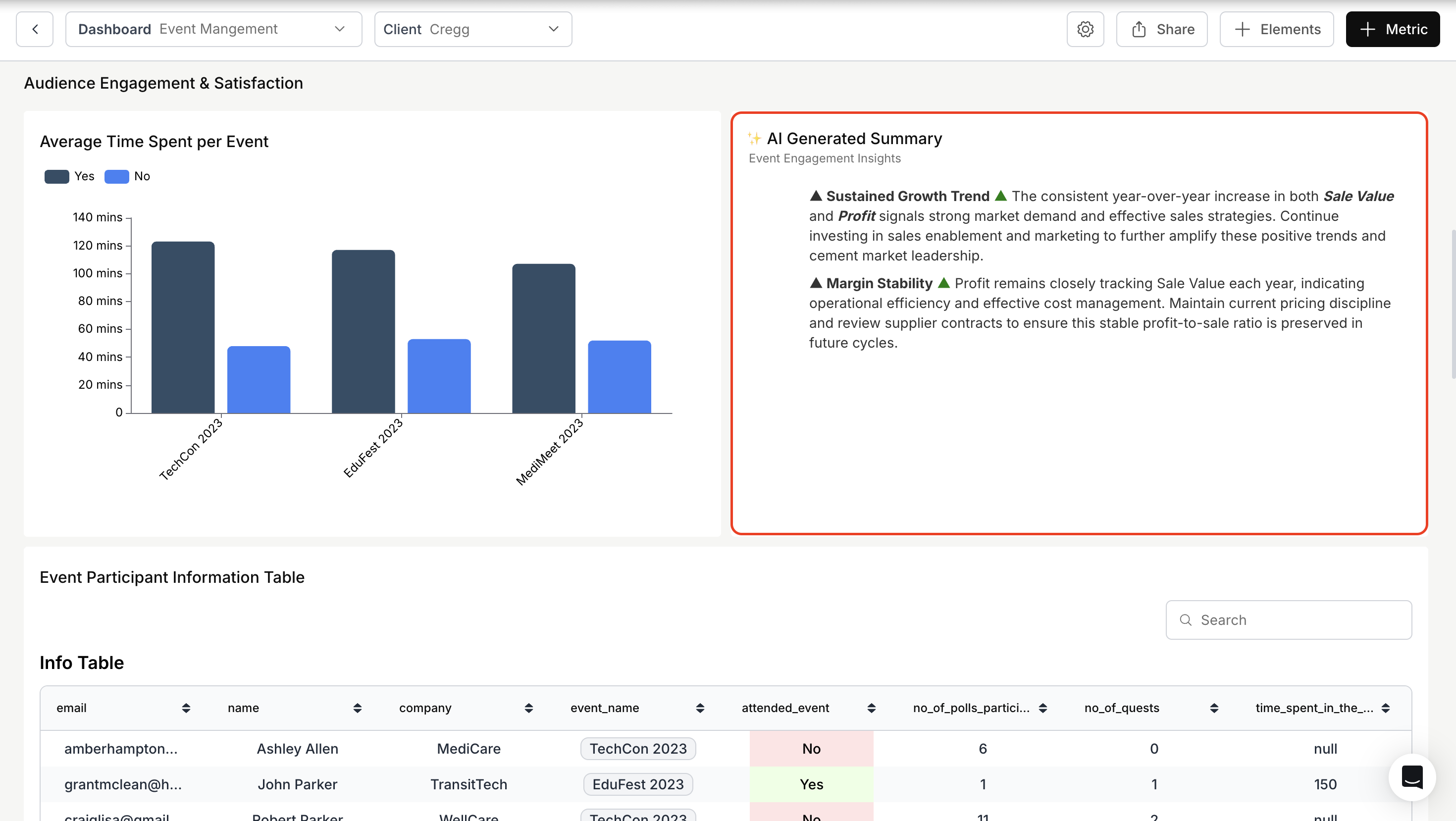
You’ve successfully created and added a Metric Summary to your dashboard!
Your insights are now visible at a glance, enhancing clarity and decision-making across your workspace.
Your insights are now visible at a glance, enhancing clarity and decision-making across your workspace.

