- Access Layout Customization
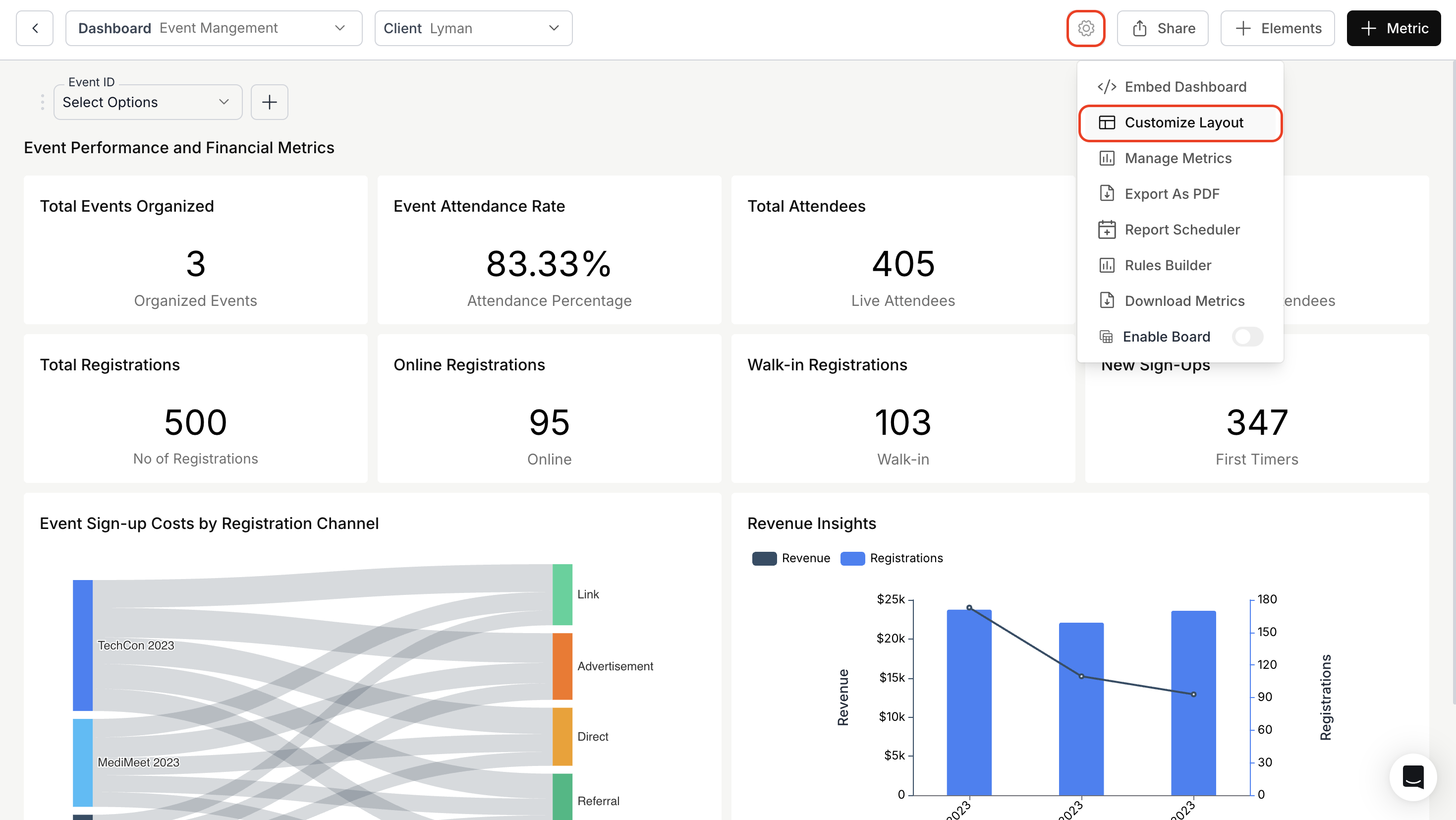
- Merge Metrics:
- Then, click on the “Merge Metrics” button located at the bottom left corner of the metric card.
- In the “Merge Metrics” dialog box, select the metric you want to merge and choose the “Dashboard Filters” you want to add to the section.
- Finally, click “Save” to confirm the selection.
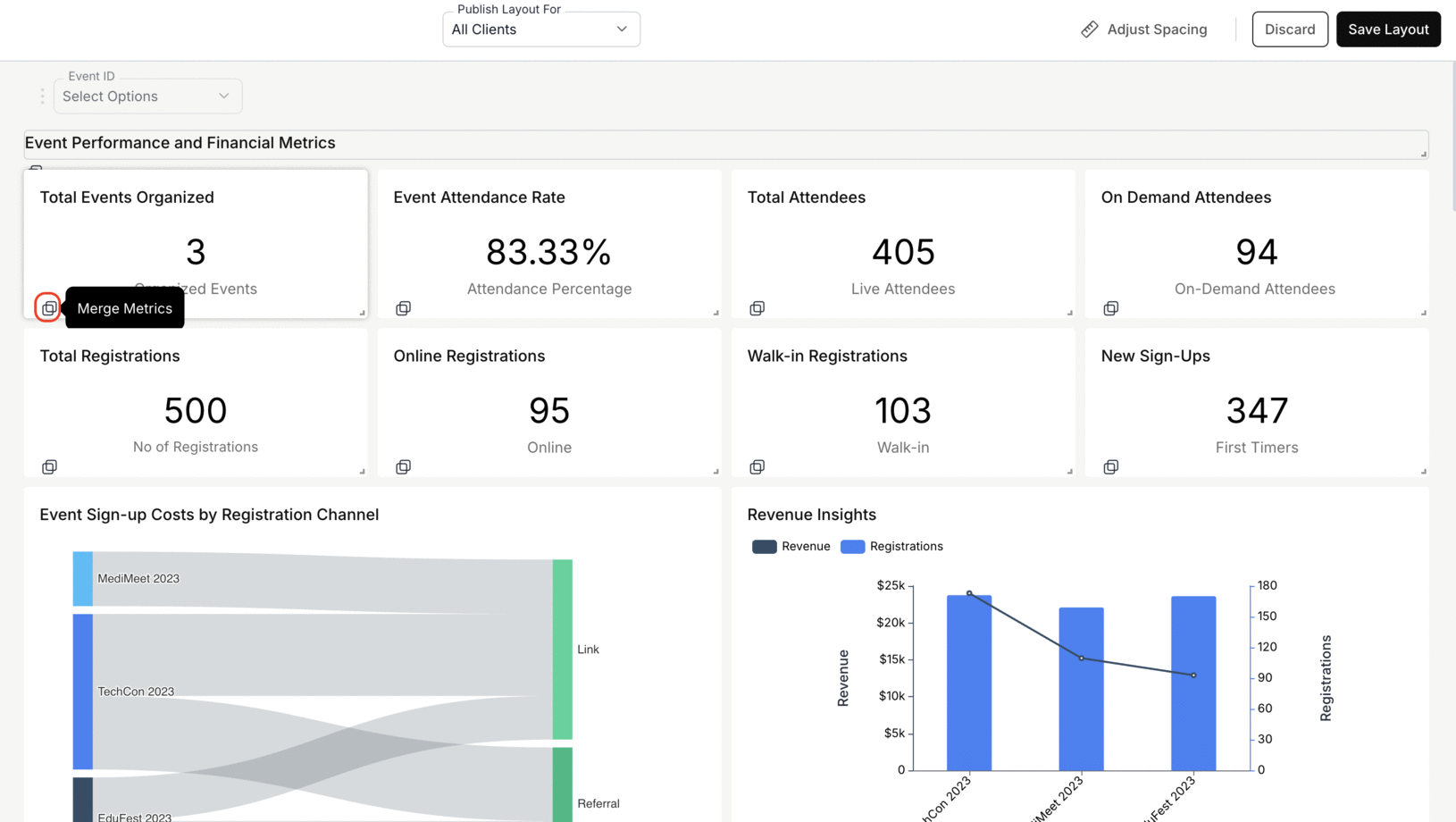
- Publish the Layout:
- Rearrange the metrics according to your choice.
- Click “Save Layout” to save your changes, then click “Publish” to finalize them.
- After publishing, you can view the merged metrics in the dashboard.
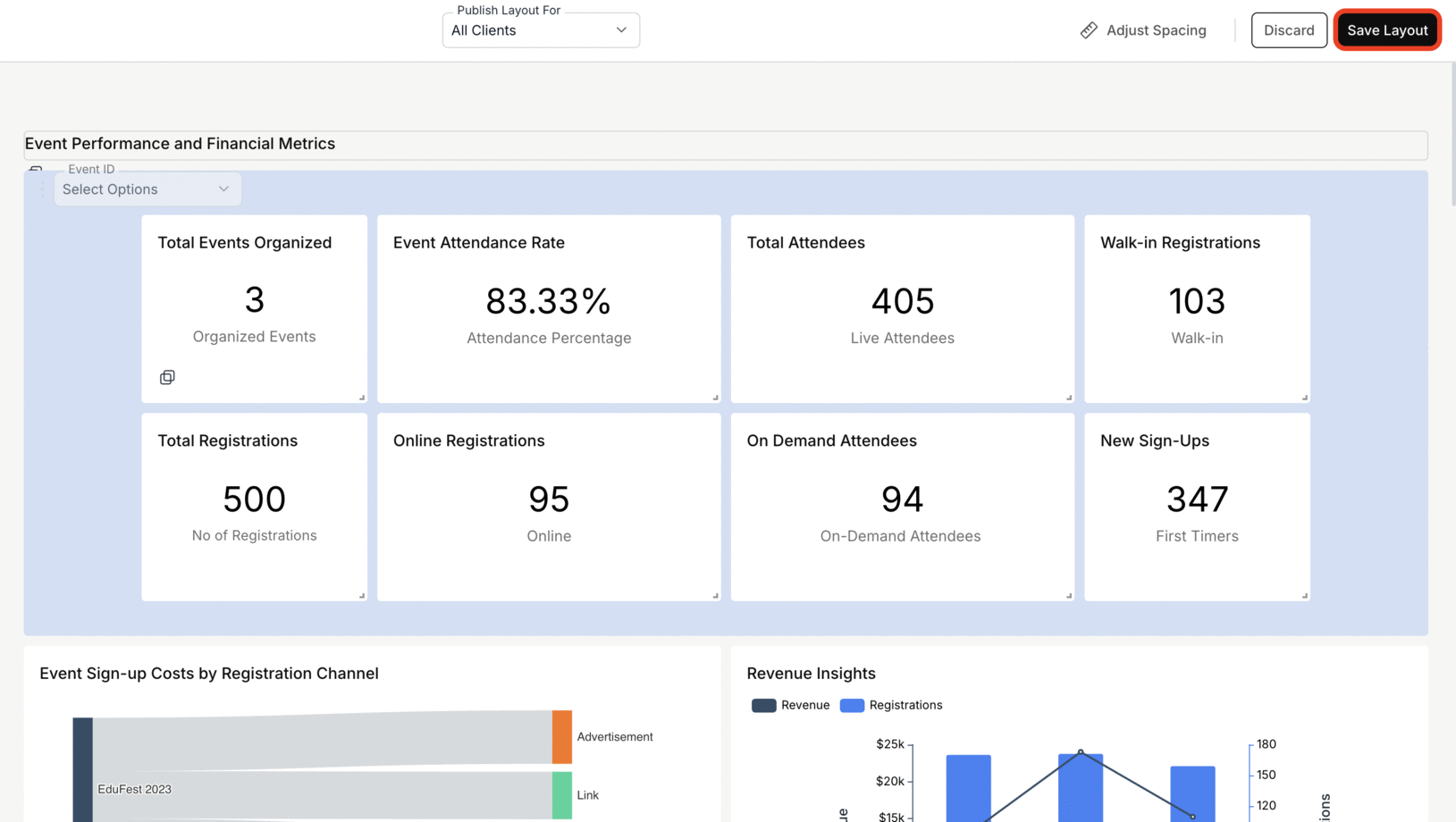
You’ve successfully merged your metrics and published the updated layout!
Your dashboard is now more organized, readable, and optimized for cleaner insight discovery.
Your dashboard is now more organized, readable, and optimized for cleaner insight discovery.

