Why Use Boards?
- Save time by avoiding repetitive filter selections.
- Quickly switch between perspectives (e.g., different locations, time ranges, or product types).
- Share consistent dashboard states with your team.
Steps to Create a Board
1. Open Your Dashboard
- Navigate to the dashboard you want to work with.
2. Apply Filters
- Use the filter panel to set conditions (for example: Location = “North Region”, Date Range = “Last 30 Days”).
- Confirm the dashboard updates with your selected filters.
3. Save as a Board
- Open the Dashboard Settings dropdown and toggle Enable Board.
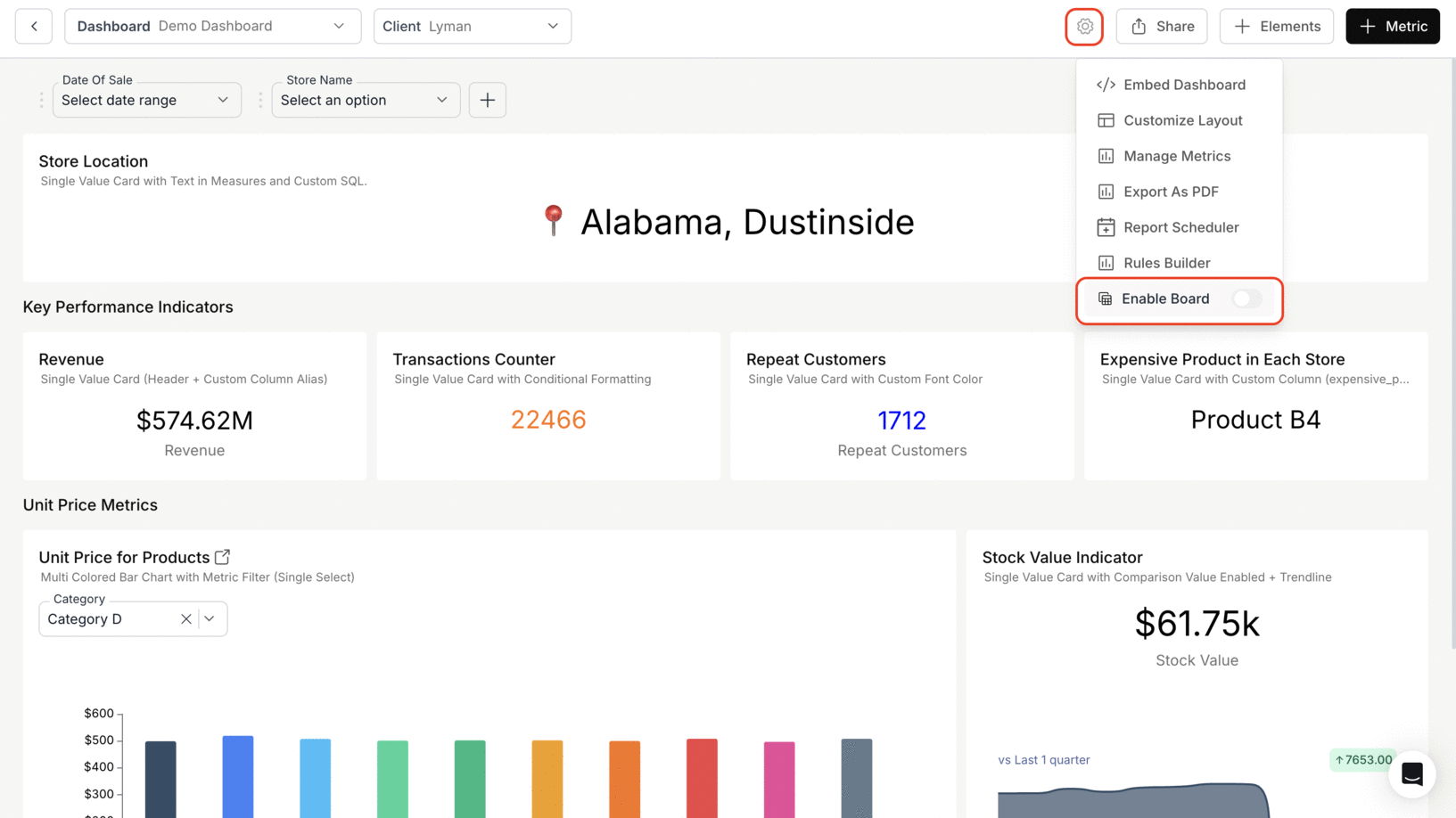
- In the Board dropdown, click + Add Board.
- Enter a name for your board and click Save Board.
- Example: “All Stores Overview”

- All Stores Overview is created
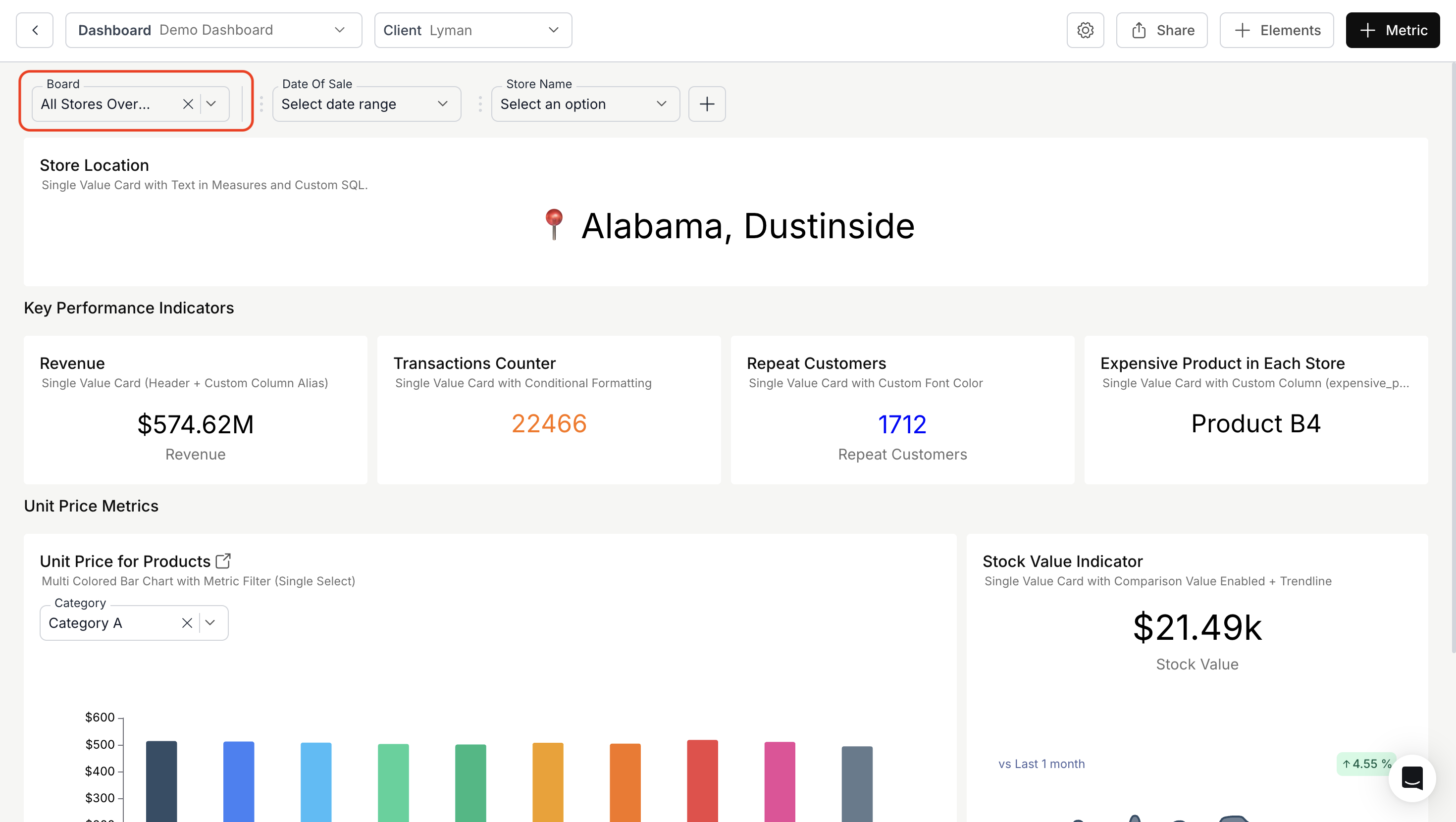
4. Switch Between Boards
- Open the “Board” dropdown to view the list of all your saved boards.
- Select a board to load it—the dashboard will automatically update with the saved filters.
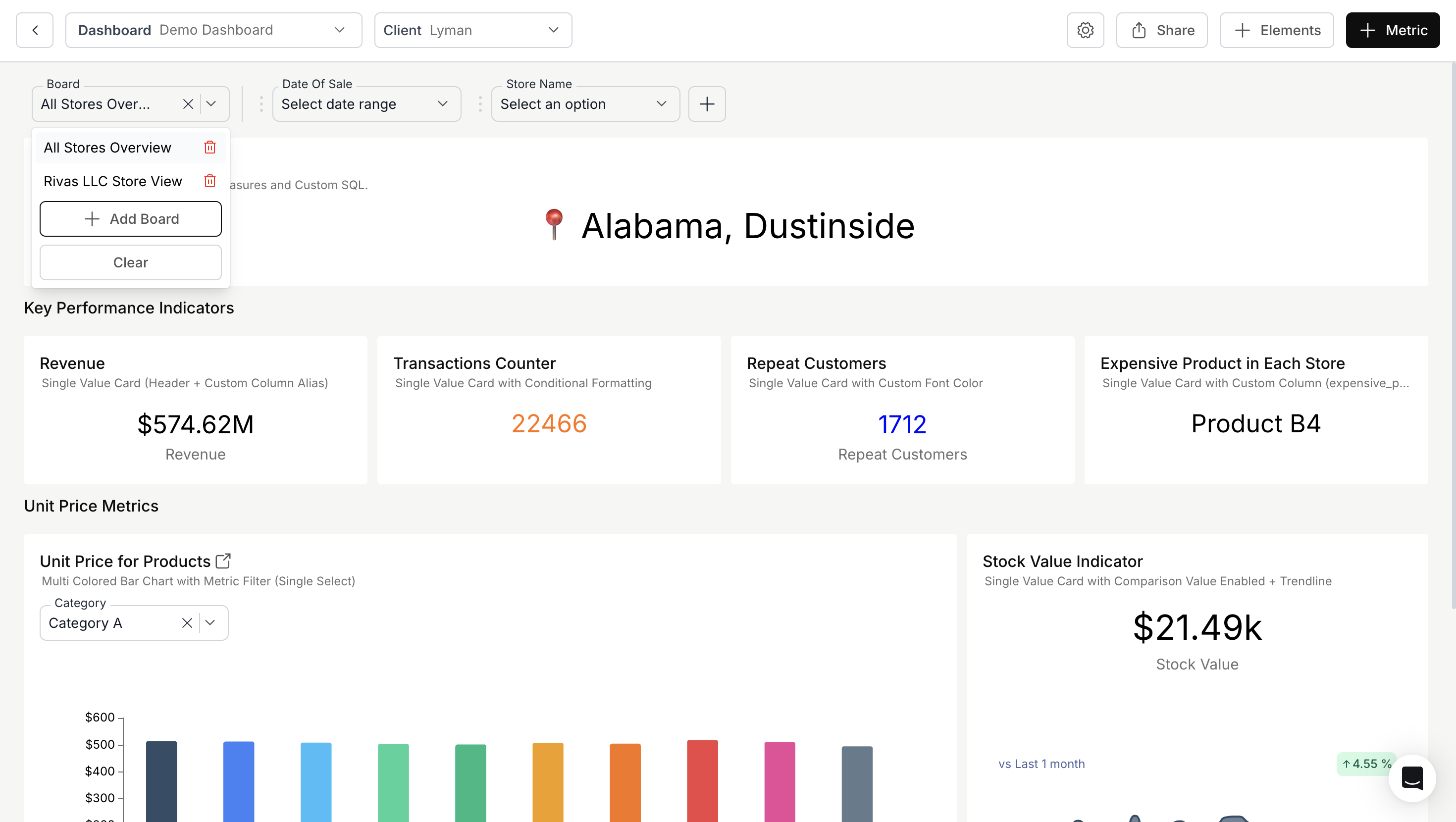
5. Delete Boards
- From the Board dropdown, you can delete saved boards
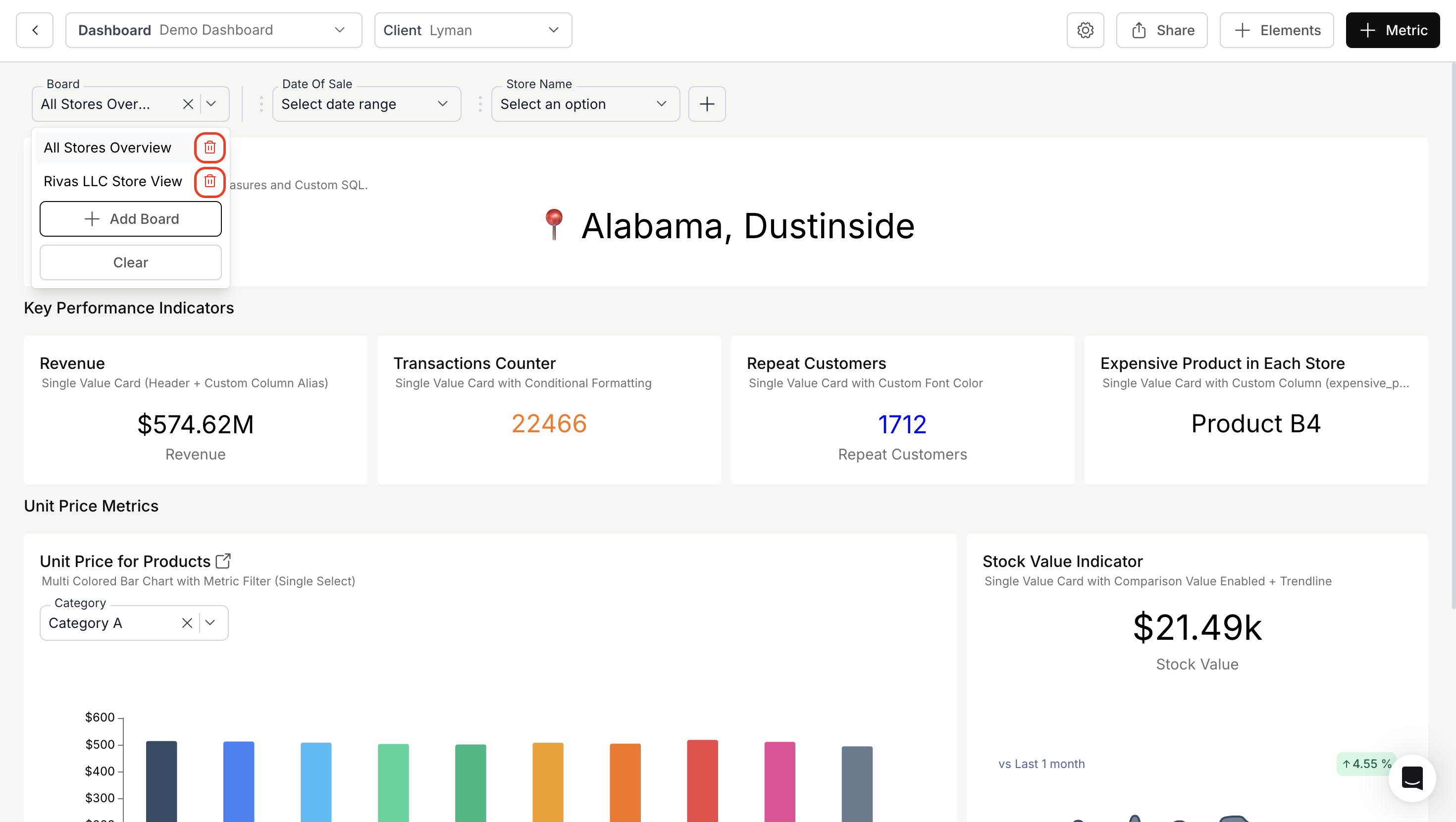
You’ve successfully created and managed Boards.
Your dashboard now supports fast, filter-based switching—making analysis smoother, faster, and far more organized.
Your dashboard now supports fast, filter-based switching—making analysis smoother, faster, and far more organized.

