- Navigate to Dashboard Settings
- On the dashboard, click the “Settings” icon in the top right corner, next to the “Share” button.
- A list of drop-down options will be displayed.
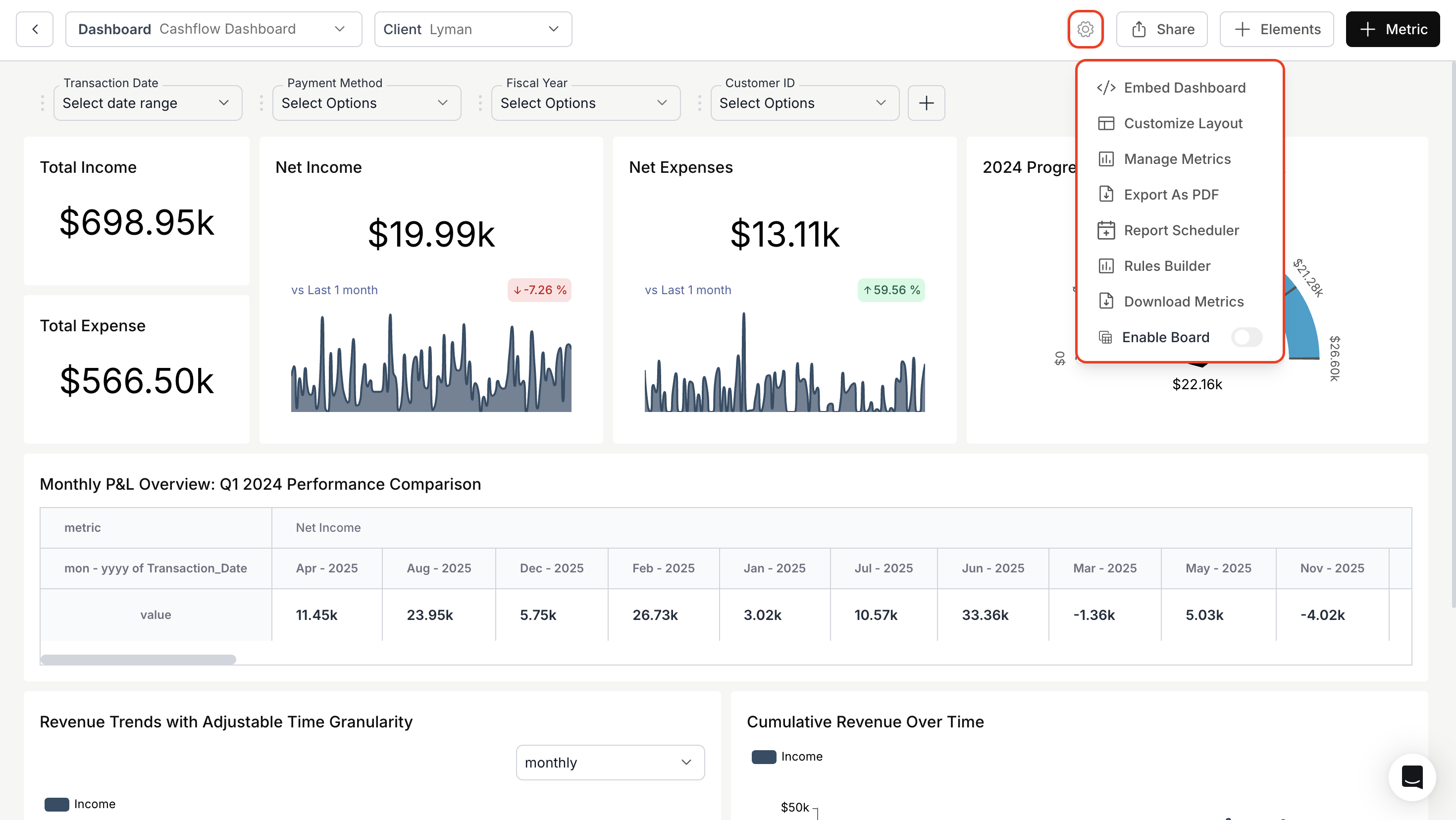
</>Embed Dashboard:
- Customize Layout:
- Organize your dashboard metrics to create a personalized view.
- For more details, please refer to the link below:
Customize Layout
Customize Layout
- Manage Metrics:
- This tool lets you oversee the metric cards on the dashboard.
- From the dropdown, decide which metrics to display and which to hide. Unselected metrics are sent to the archive metric store. If needed, you can recover them later by unarchiving.

- Report Scheduler
- Create, schedule, and manage automated dashboard reports with customizable delivery options to meet your reporting needs.
- For more details, please refer to the link below:
- Rules Builder
Users can now hide or unhide metrics based on selected charts.
-
Download Metrics
Users can now download the underlying data for all metrics with just one click. -
Boards
Users can now create multiple views of a dashboard based on applied dashboard filters and easily switch between them. For more details, please refer to the link below:
https://docs.usedatabrain.com/guides/dashboards/boards#boards
Report Scheduler
Report Scheduler
You’ve successfully reviewed Dashboard Settings. All core management tools—layout customization, metric controls, rules, reports, and embedding—are now configured for a tailored dashboard experience.

