- Access UI Theming:
- Click on the “Settings” tab near the Data Studio tab.
- In the “Embed Settings” section, select “UI Theming” from the settings menu tabs and click on ”+ Add New Theme”.
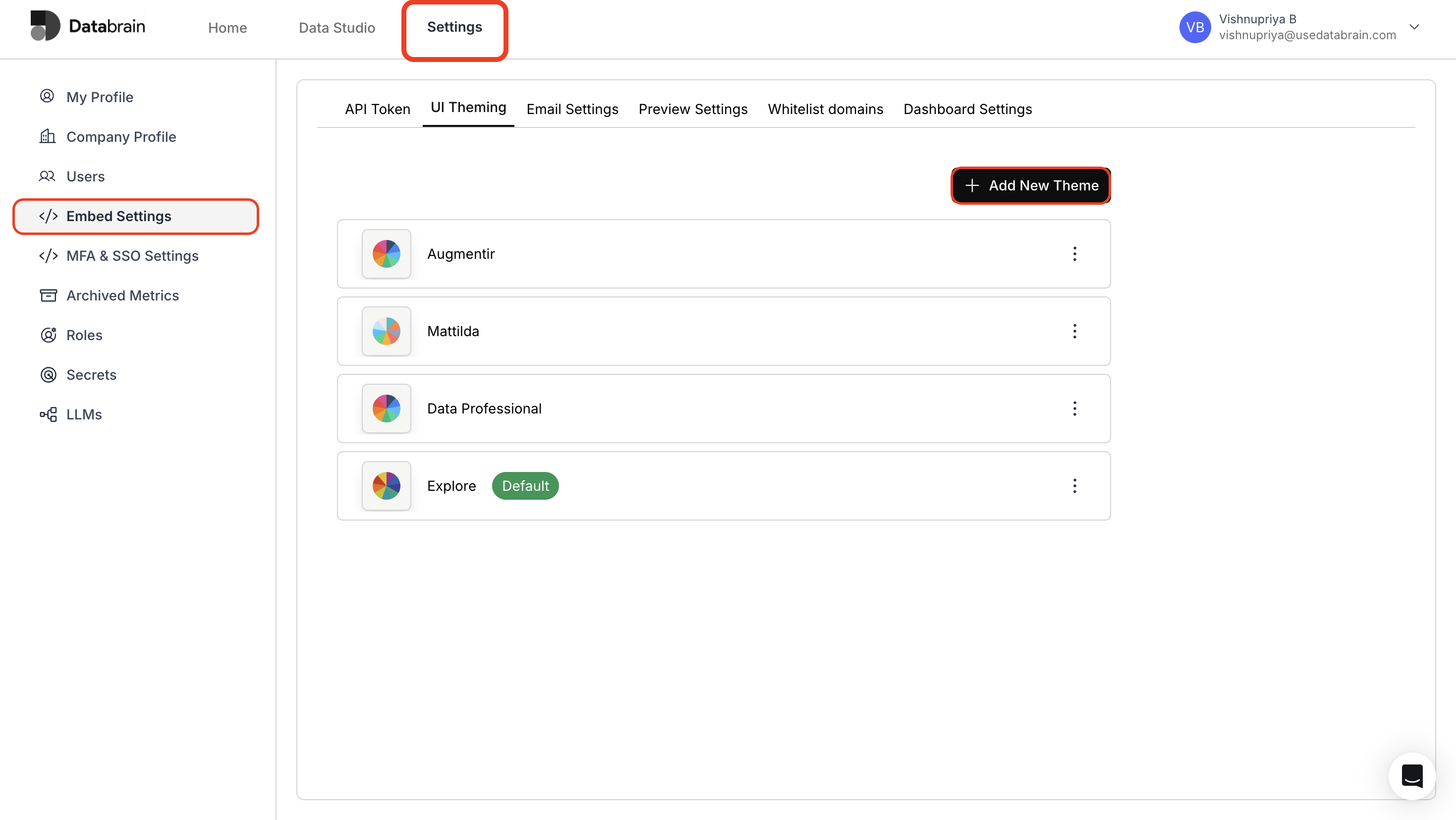
- Configure Basic Theme & Dashboard Settings:
- Enter Theme Name in text field and set a suitable Font Family.
- Choose your desired dashboard and metric background colors.
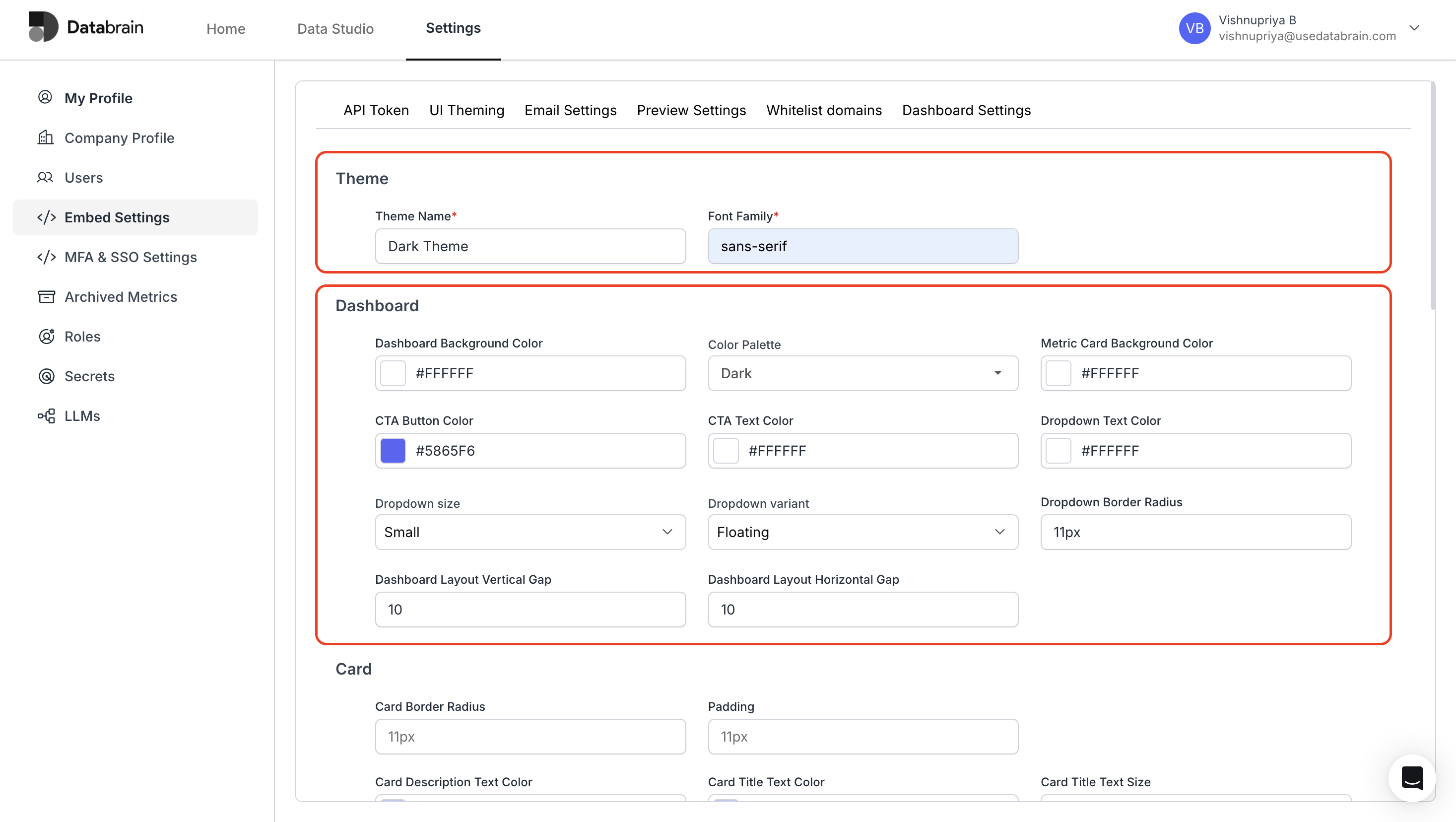
- Configure Card Settings:
- Enter card border, card description and card title details.
- Choose relevant colors for the card title and card description.
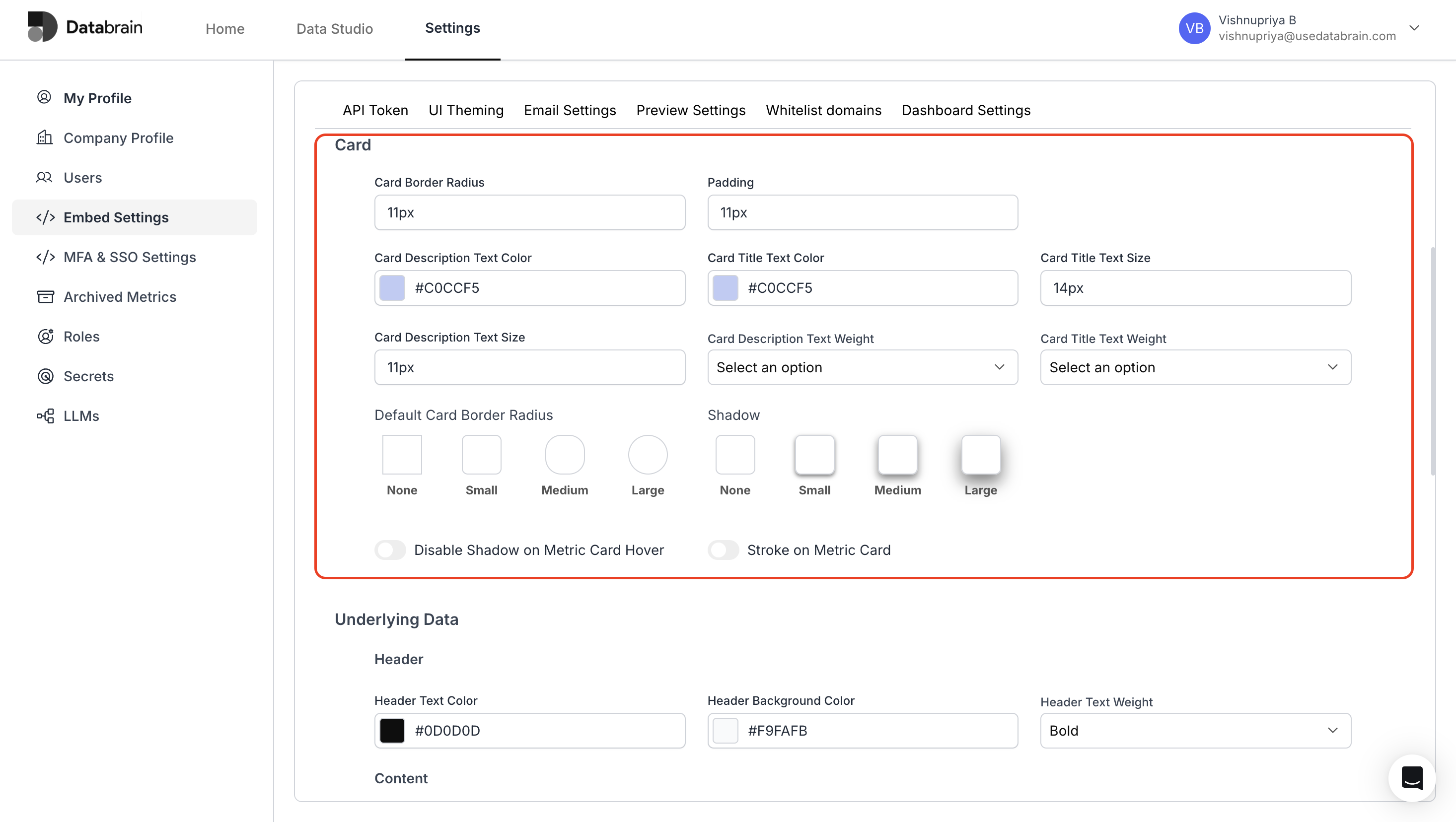
- Configure Underlying Data Settings :
- Choose the Color options for the header and content.
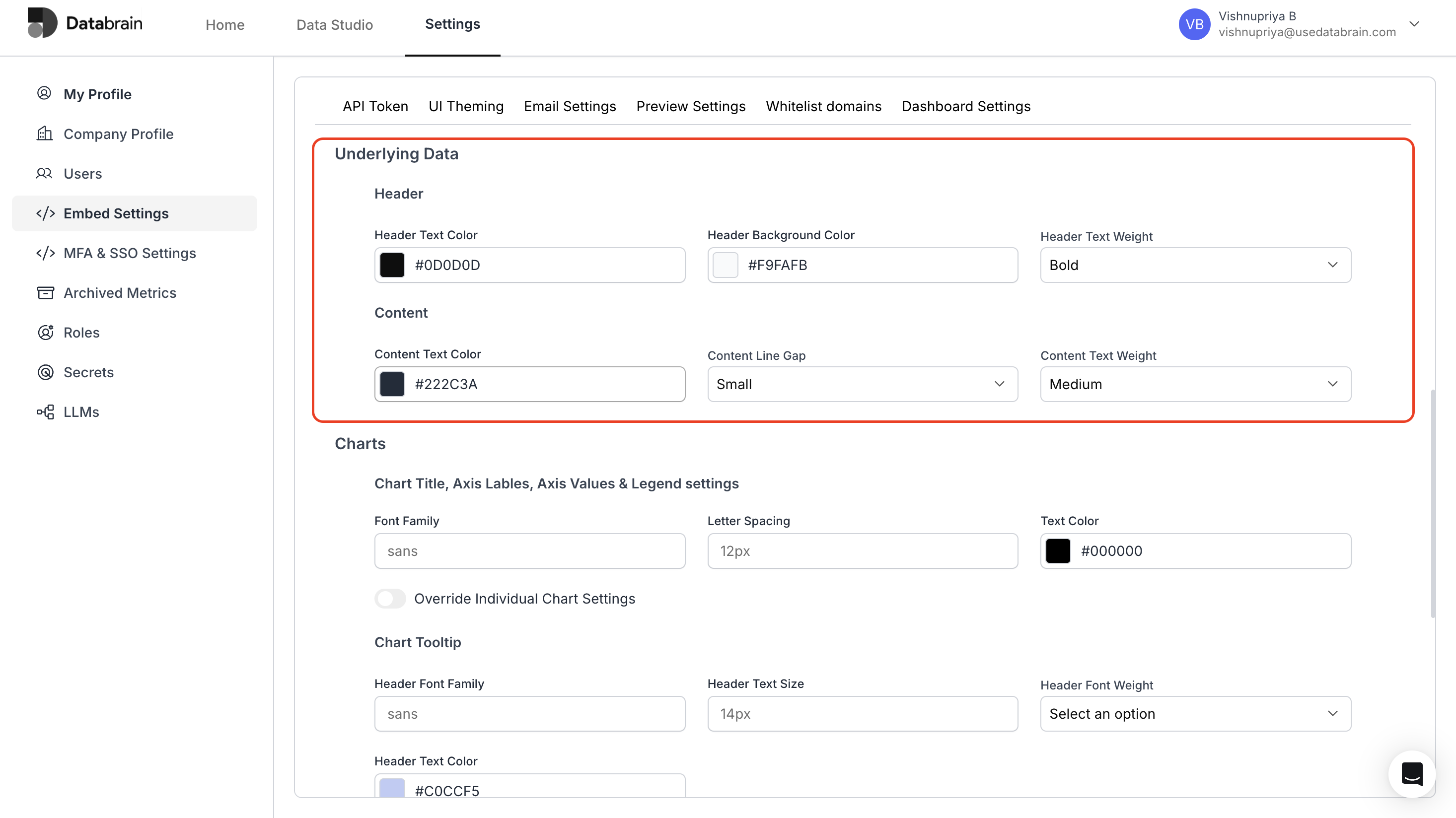
- Configure Chart Settings :
- Enter the Font family and choose the color for the Chart title.
- Choose the Font and colour options for Chart tooltip.
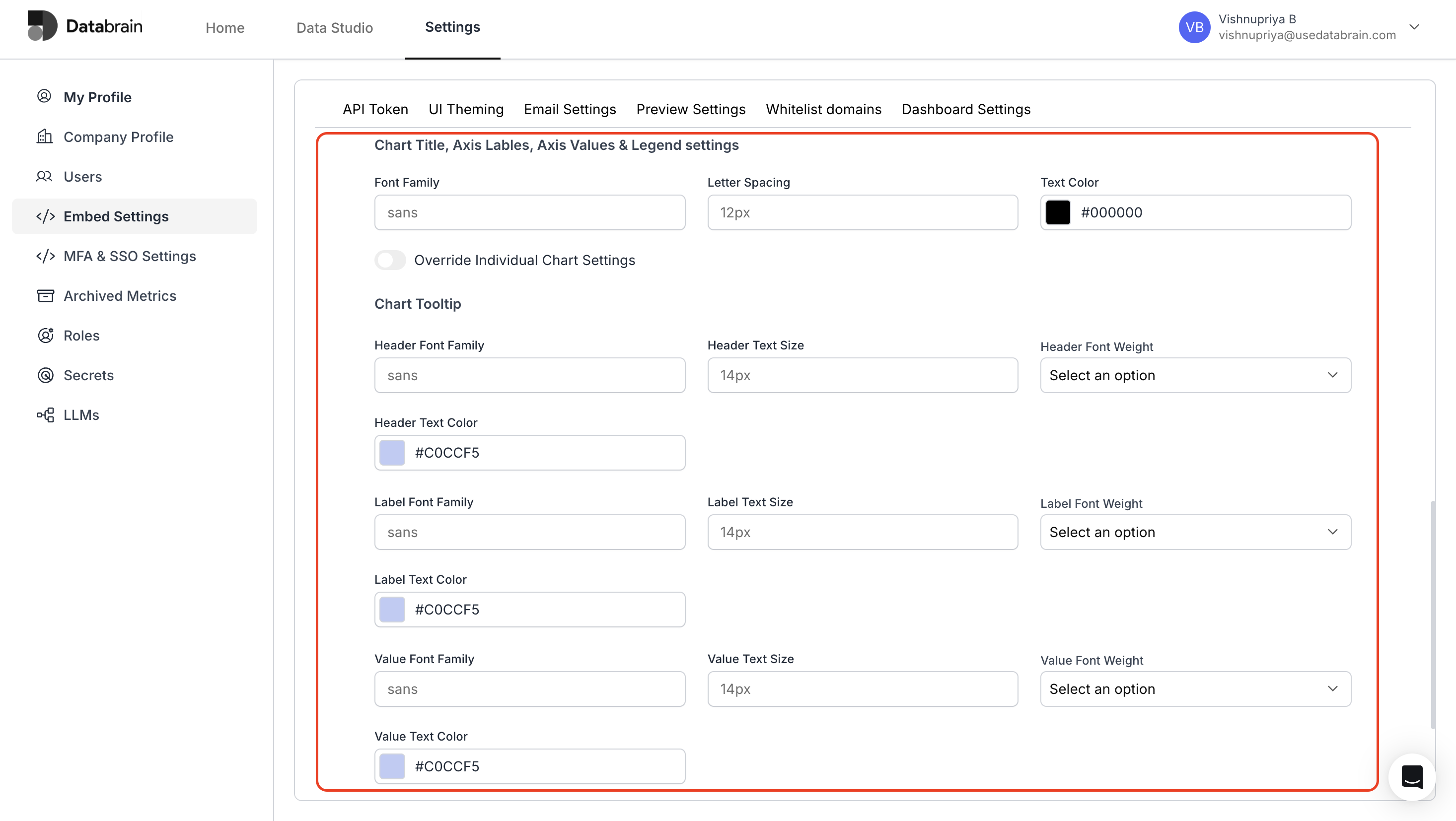
- Configure Date Picker :
- Choose the Date format from the dropdown options.
- Finally, click “Save Theme” to save your created theme.
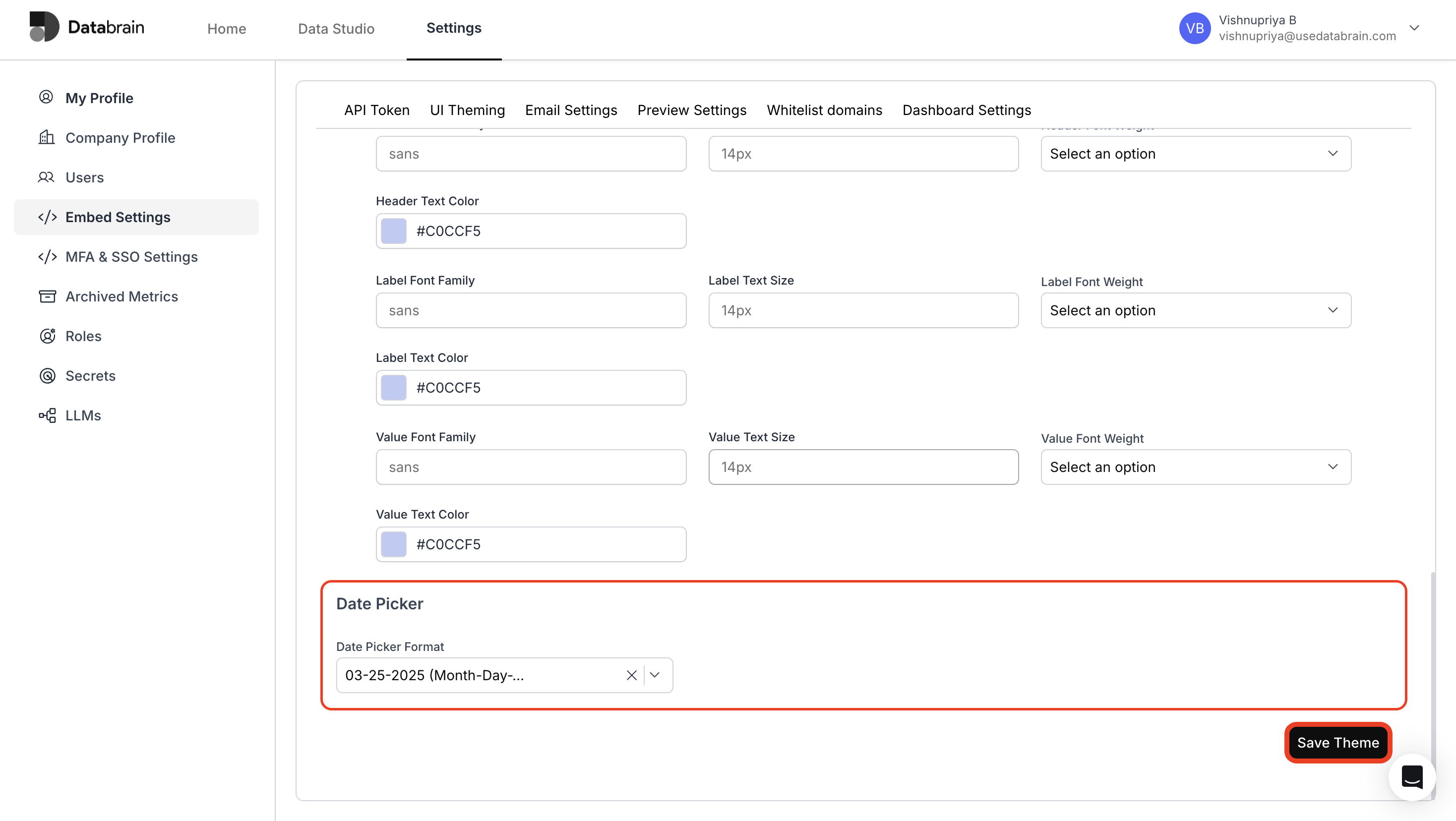
- View your created theme in the UI Theming page
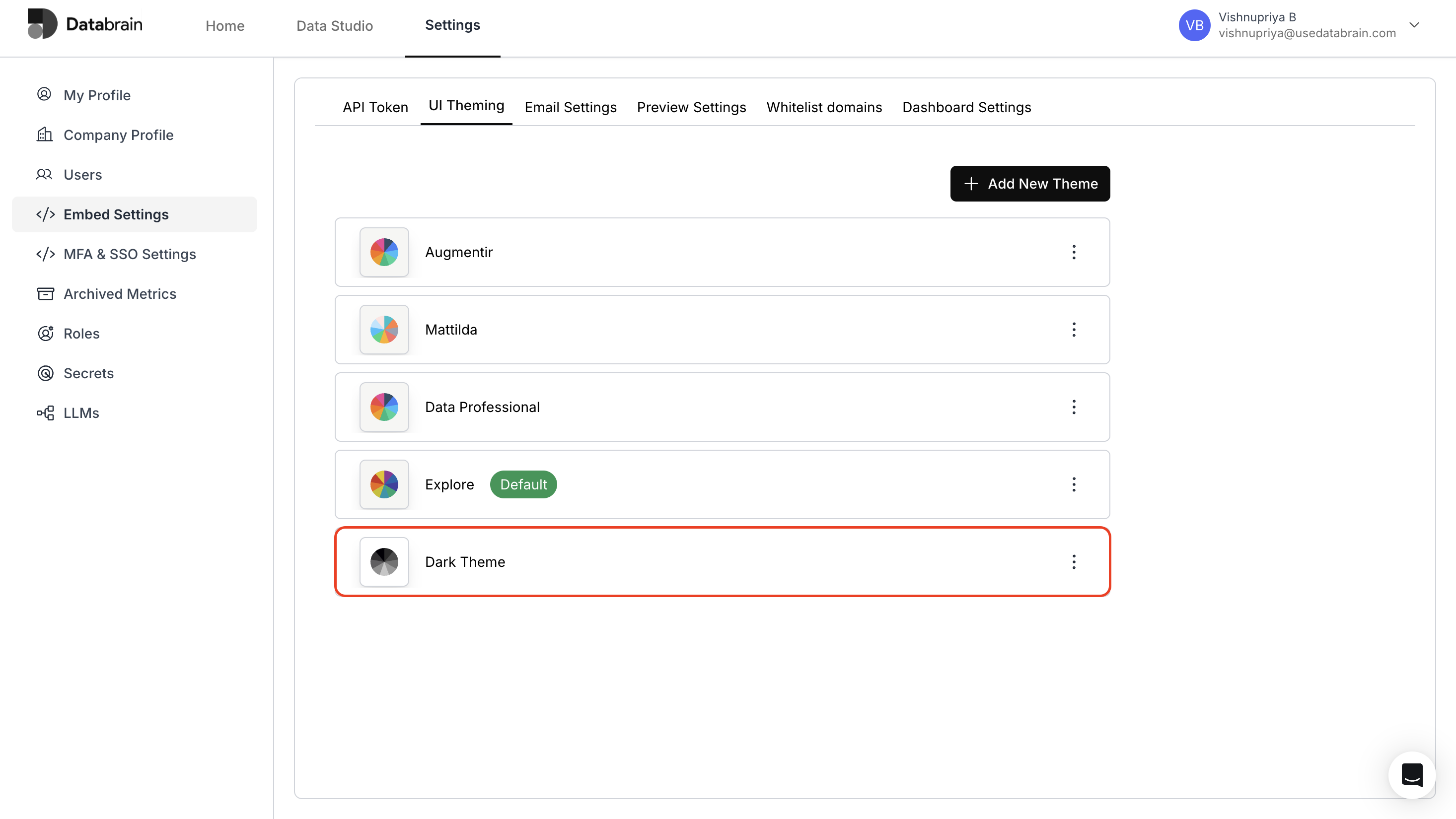
You have succesfully created your Dashboard theme in Databrain !

