1
Add Data Sources
Navigate to the Data Studio page and add all the datasources.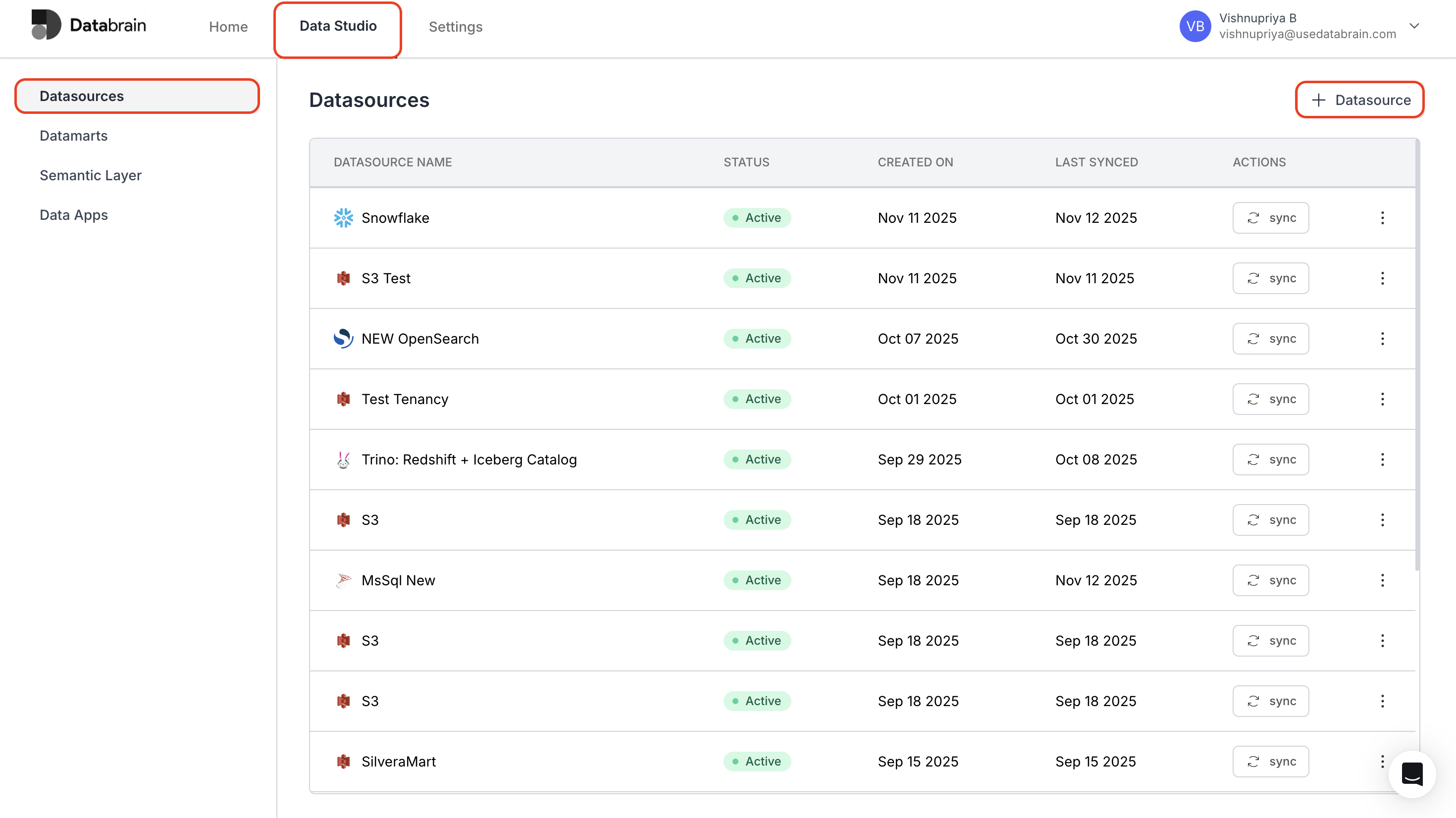
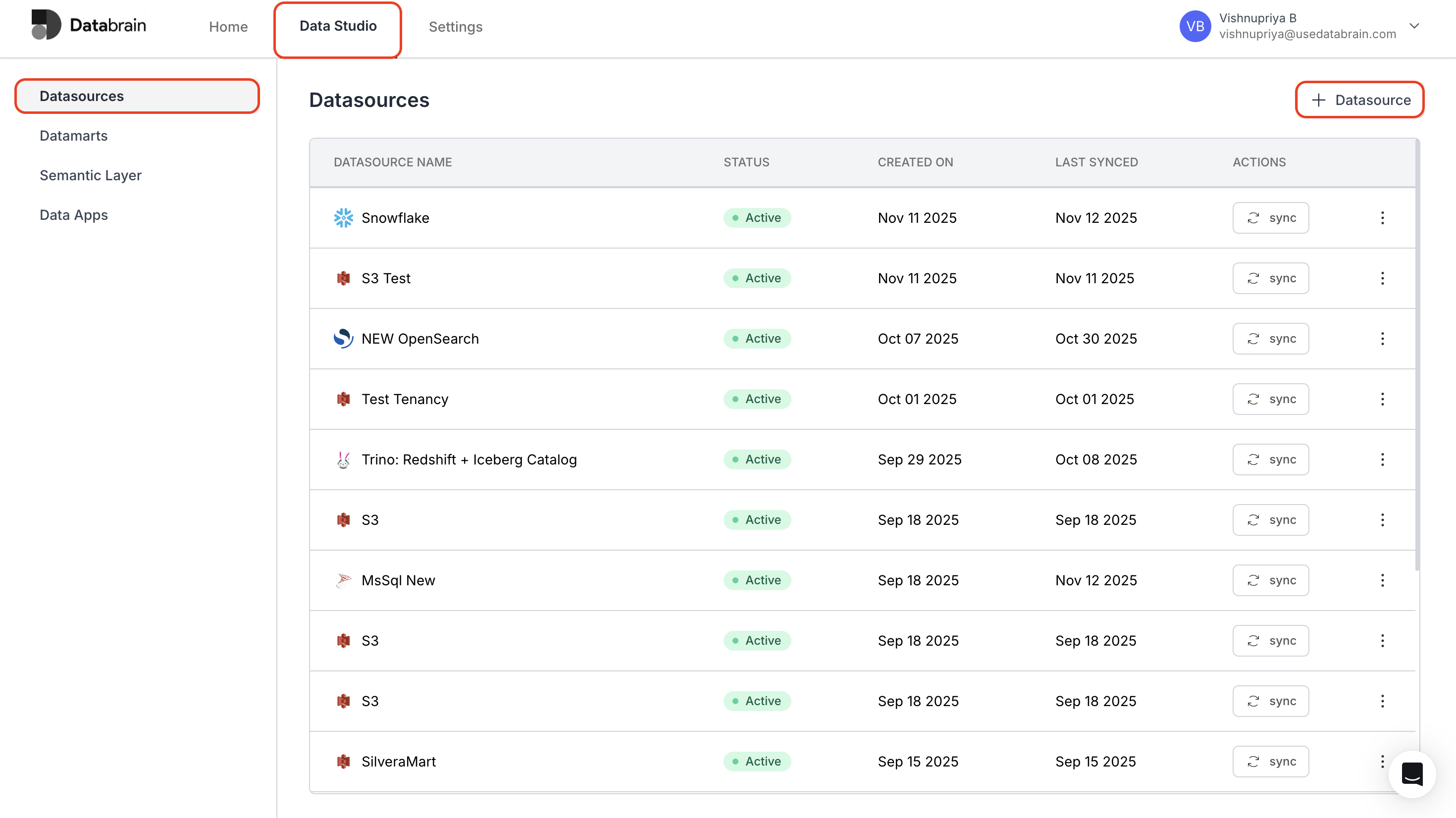
Add a Data Source
Step-by-step guide for adding your data connections.
Skip Tenancy if each client/customer is identified by a unique database (Datasource).
2
Create a Workspace
On the Home page, click to create a new workspace.Select Multi Datasource under the “Select Data Connection” option.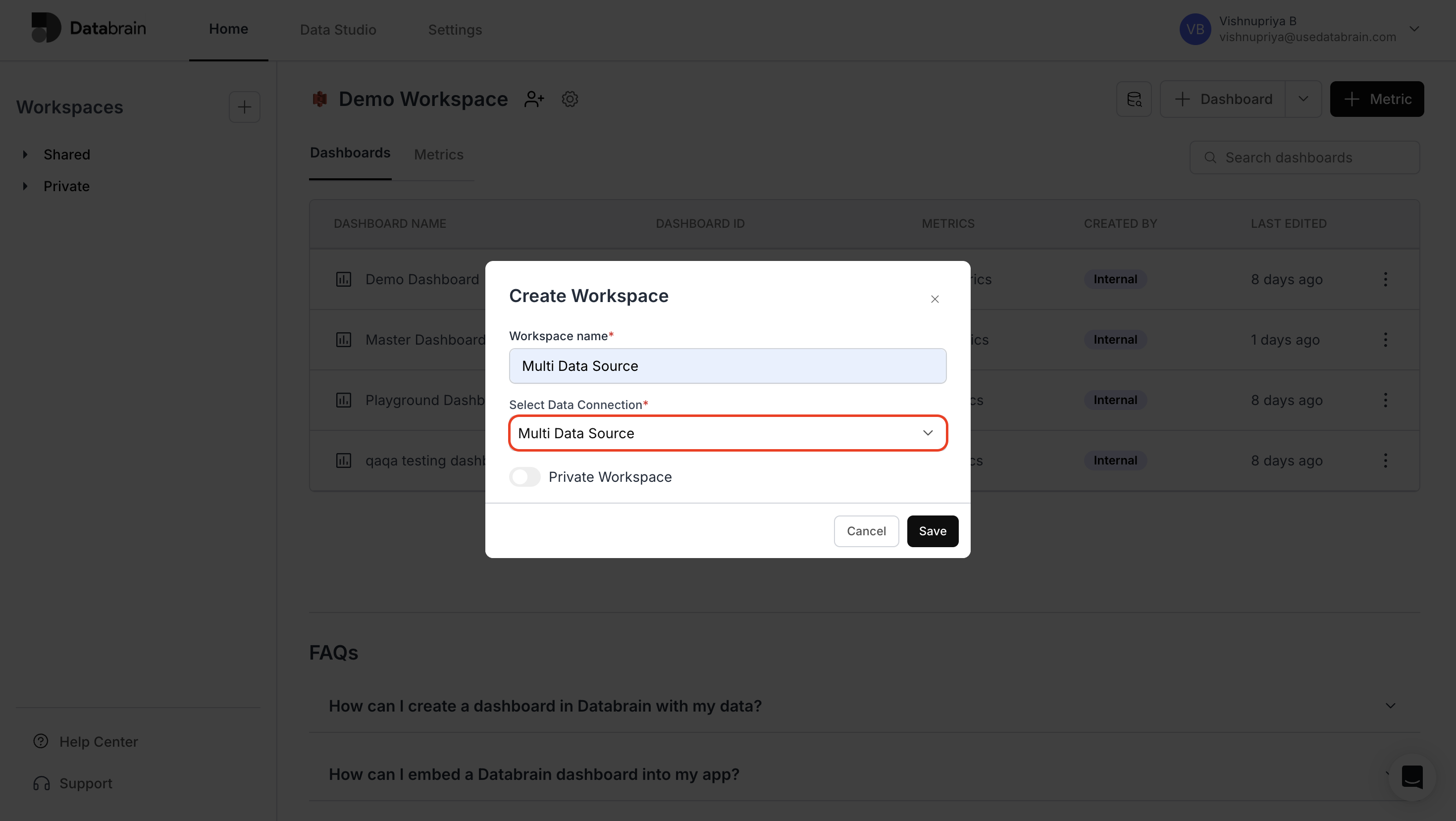
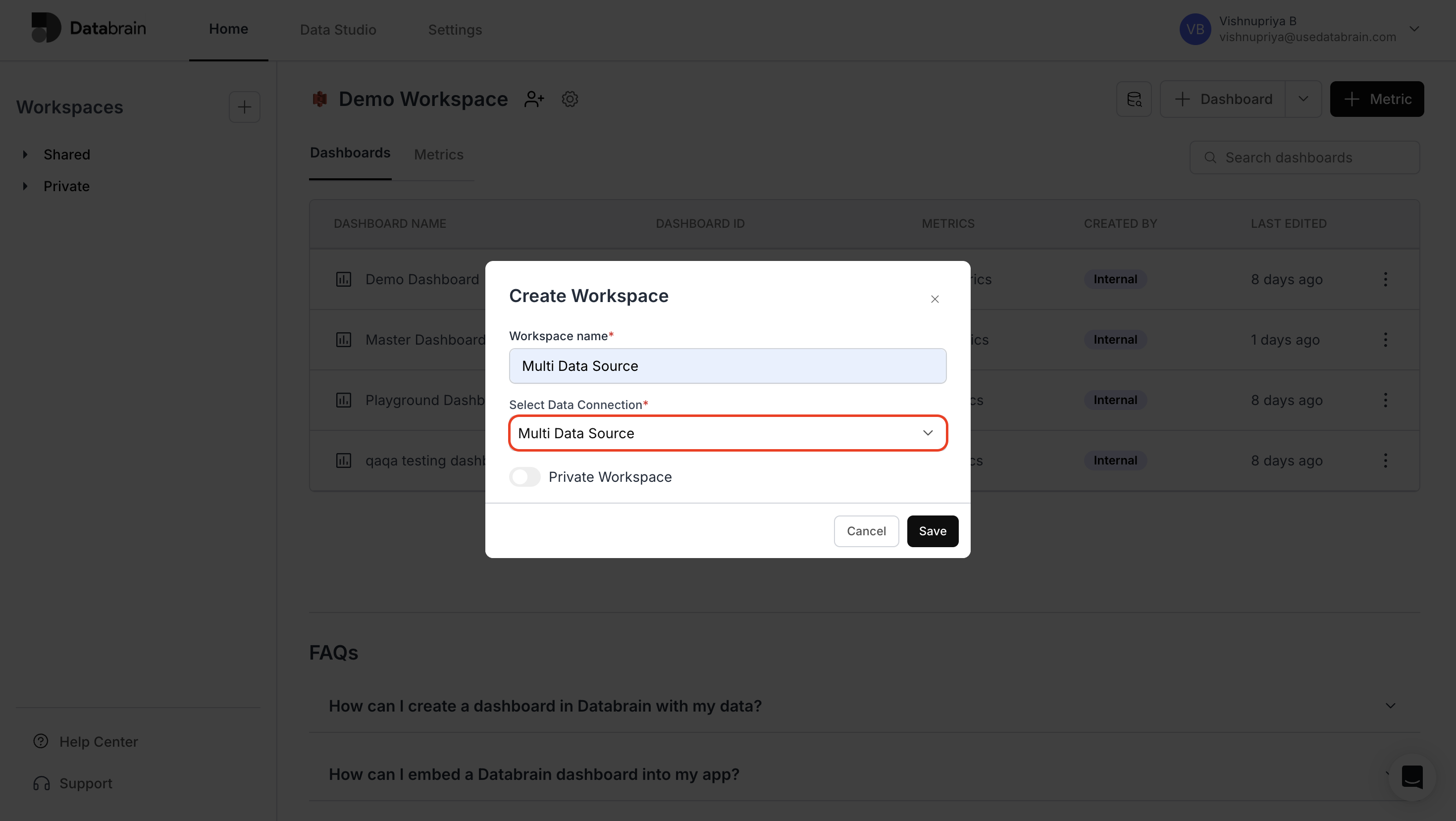
3
Build a Dashboard
Create a new dashboard.Locate the dropdown dedicated to Datasource Switching in your dashboard interface.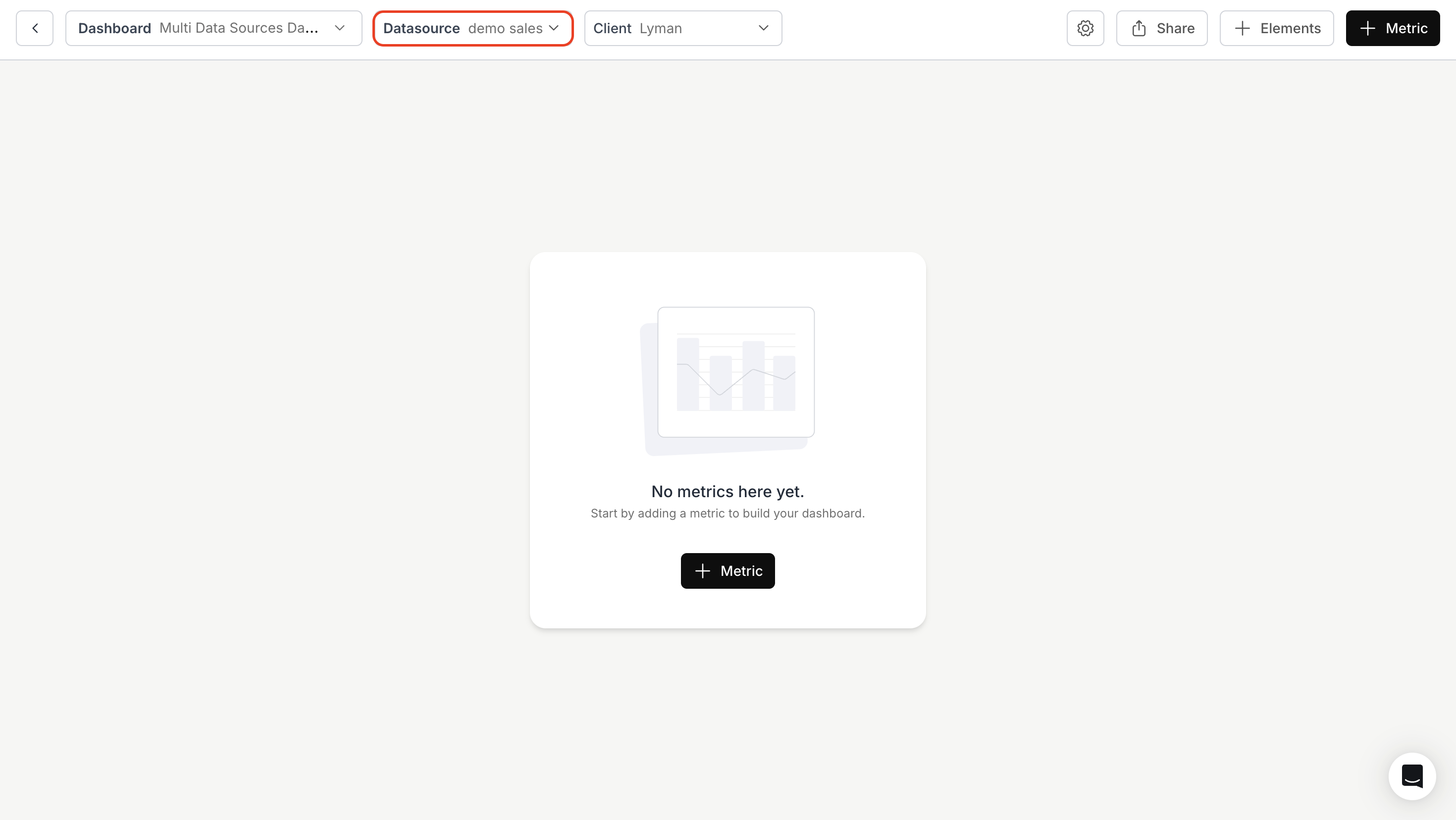
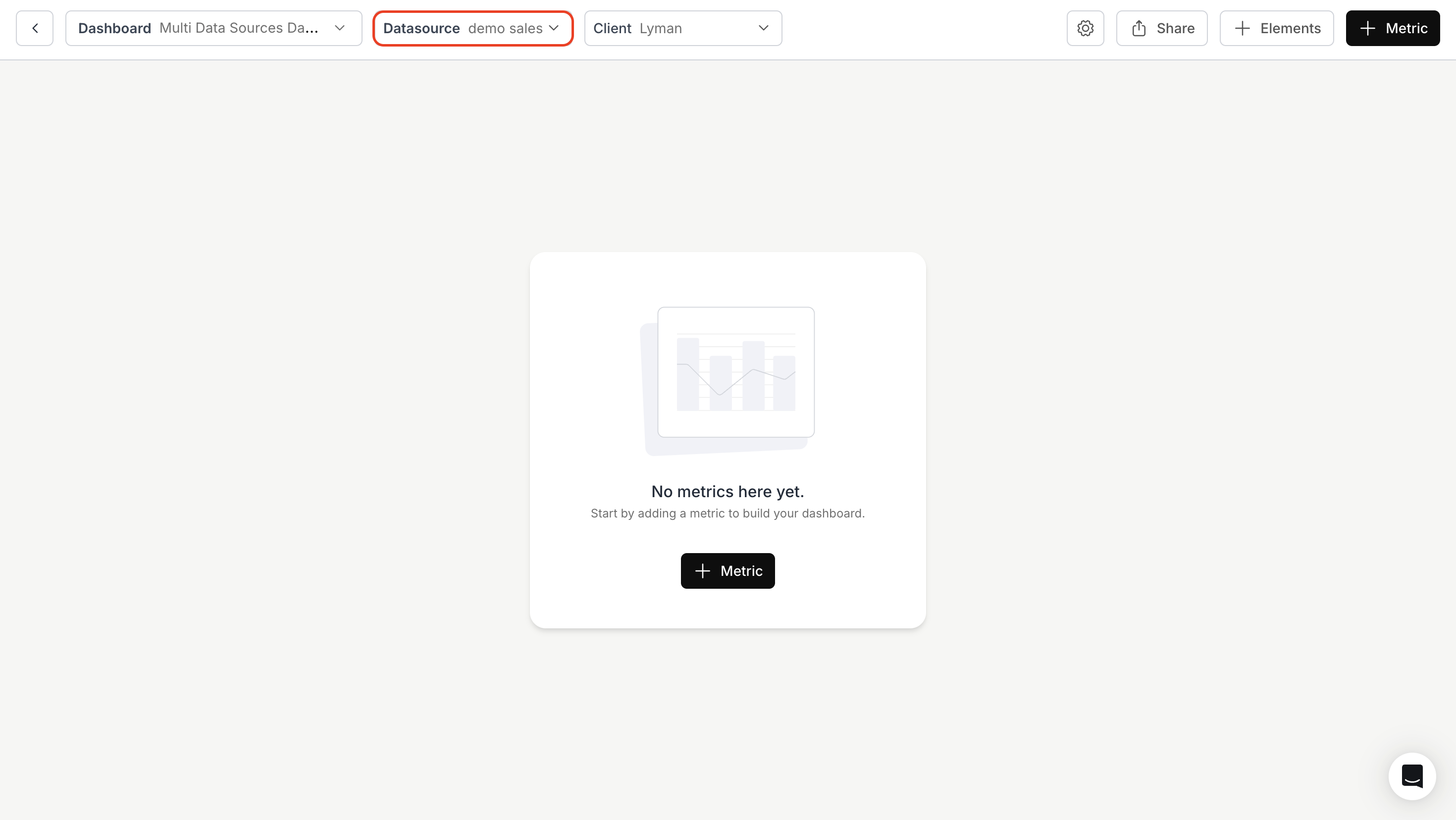
4
Create Metrics
Add your desired metrics.Enjoy seamless switching between datasources within the same dashboard.
You’ve successfully set up your Multi-Datasource Workspace in Databrain!
Your dashboards can now dynamically switch between multiple data sources, allowing seamless comparison and unified insights across databases.
Your dashboards can now dynamically switch between multiple data sources, allowing seamless comparison and unified insights across databases.

