Step 1: Configure Mixtral
1
Navigate to the
LLMs section on the Settings page and click on +LLM.2
Choose Mixtral from the list.
3
In the Configure Mixtral panel:
- Name: Enter a descriptive name (e.g., Mixtral AI Assistant).
- Base URL: Provide the endpoint URL from your provider in the format:
https://<your-provider>.ai/v1 - API Key: Paste your valid API Key provided by the Mixtral service provider.
- Model Name: Enter the full model name (e.g., mistralai/Mixtral-**)
4
Click Authenticate to activate the integration.

Step 2: Connect LLM to Workspace
1
Navigate to your desired workspace and click on
settings icon next to the workspace name.2
Under the General tab:
- Scroll to the LLM section near the bottom
- From the LLM dropdown, choose the Mixtral model you just configured
3
Optionally enable Metric Summary and choose the summary Type from the following options:
Technical and Insight Summary, Forecast and Trend Analysis, Comparative and Anomaly Detection, Custom.
Technical and Insight Summary, Forecast and Trend Analysis, Comparative and Anomaly Detection, Custom.
4
Click Save to apply changes.
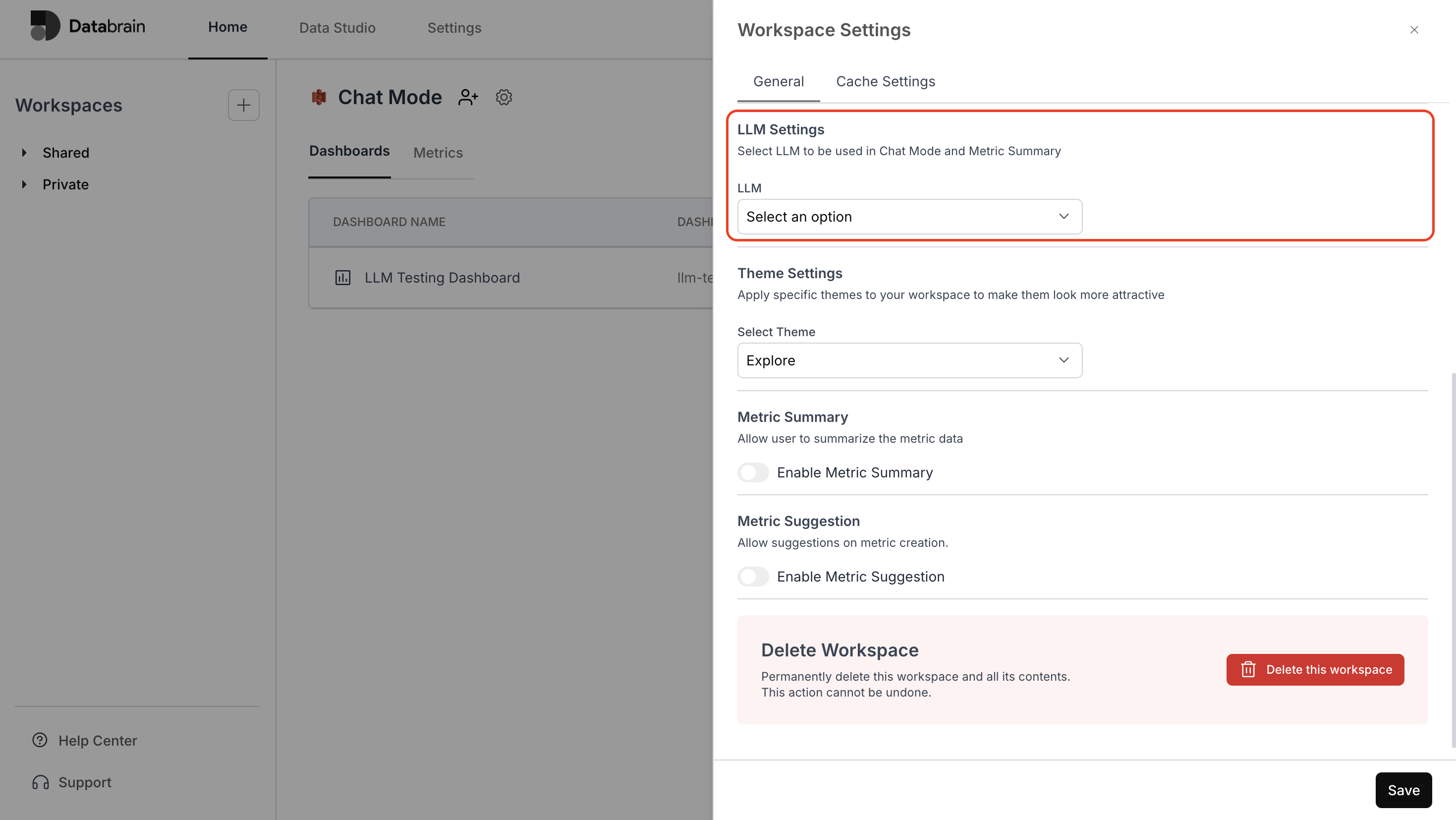
You’ve successfully connected Mixtral with your Databrain workspace!
Your integration is now active — enabling Mixtral-powered LLM capabilities for intelligent insights, automated metric summaries, and seamless data interaction across your dashboards.
Your integration is now active — enabling Mixtral-powered LLM capabilities for intelligent insights, automated metric summaries, and seamless data interaction across your dashboards.

