Step 1: Configure Gemini
1
Navigate to the LLMs section on the Settings page and click on +LLM.
2
Choose Gemini from the list.
3
In the Configure Gemini panel:
- Name: Enter a descriptive name (e.g.,
Gemini Workspace Assistant). - API Key: Paste your valid Gemini API Key.
- Model: Enter the Gemini model name you want to use (e.g.,
gemini-1.5-pro).
4
Click Authenticate to activate the integration.
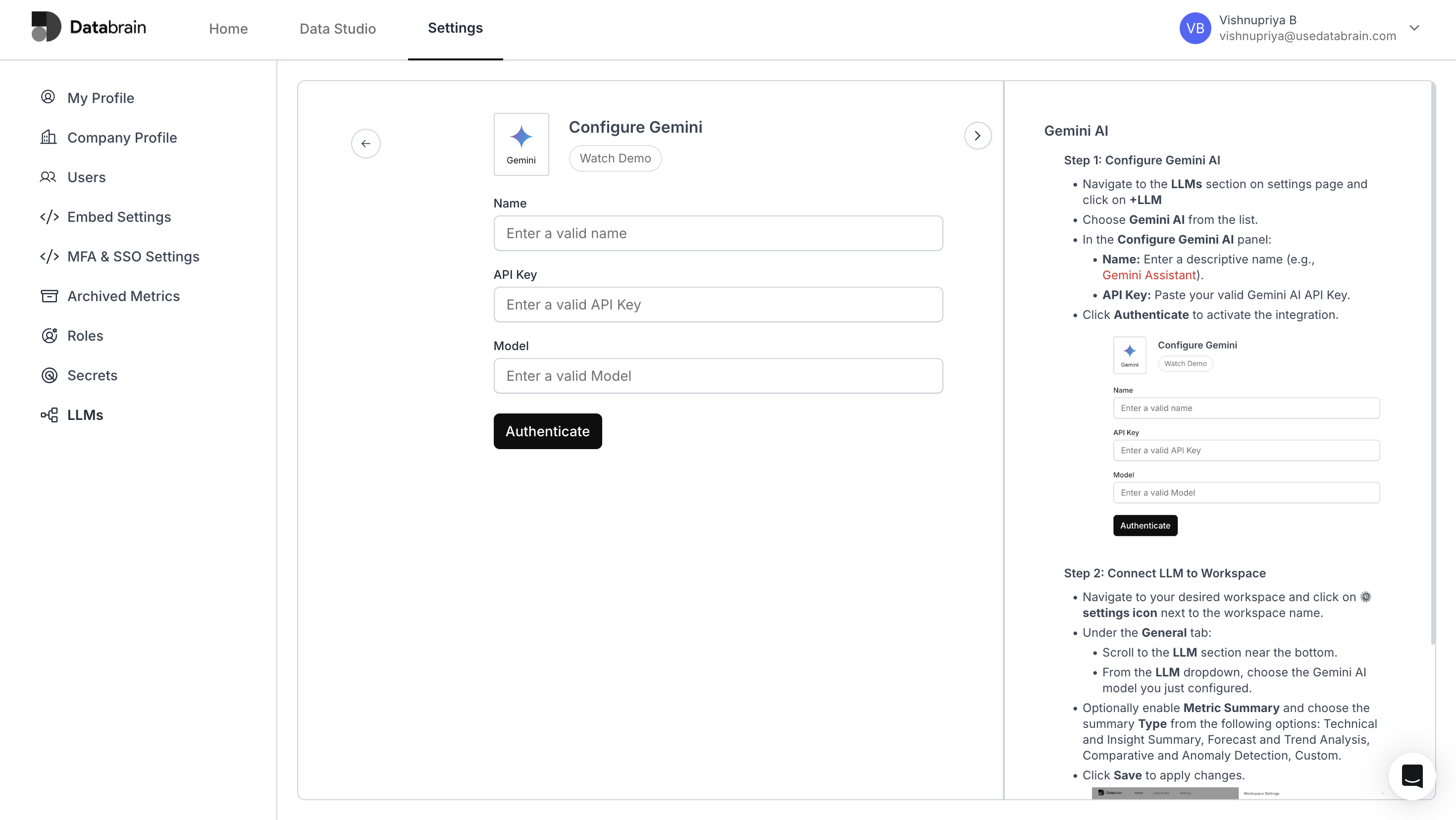
Step 2: Connect LLM to Workspace
1
Navigate to your desired workspace and click on the ⚙️ settings icon next to the workspace name.
2
Under the General tab:
- Scroll to the LLM section near the bottom.
- From the LLM dropdown, choose the Gemini model you just configured.
3
Optionally enable Metric Summary and choose the summary Type from the following options:
- Technical and Insight Summary
- Forecast and Trend Analysis
- Comparative and Anomaly Detection
- Custom
4
Click Save to apply changes.
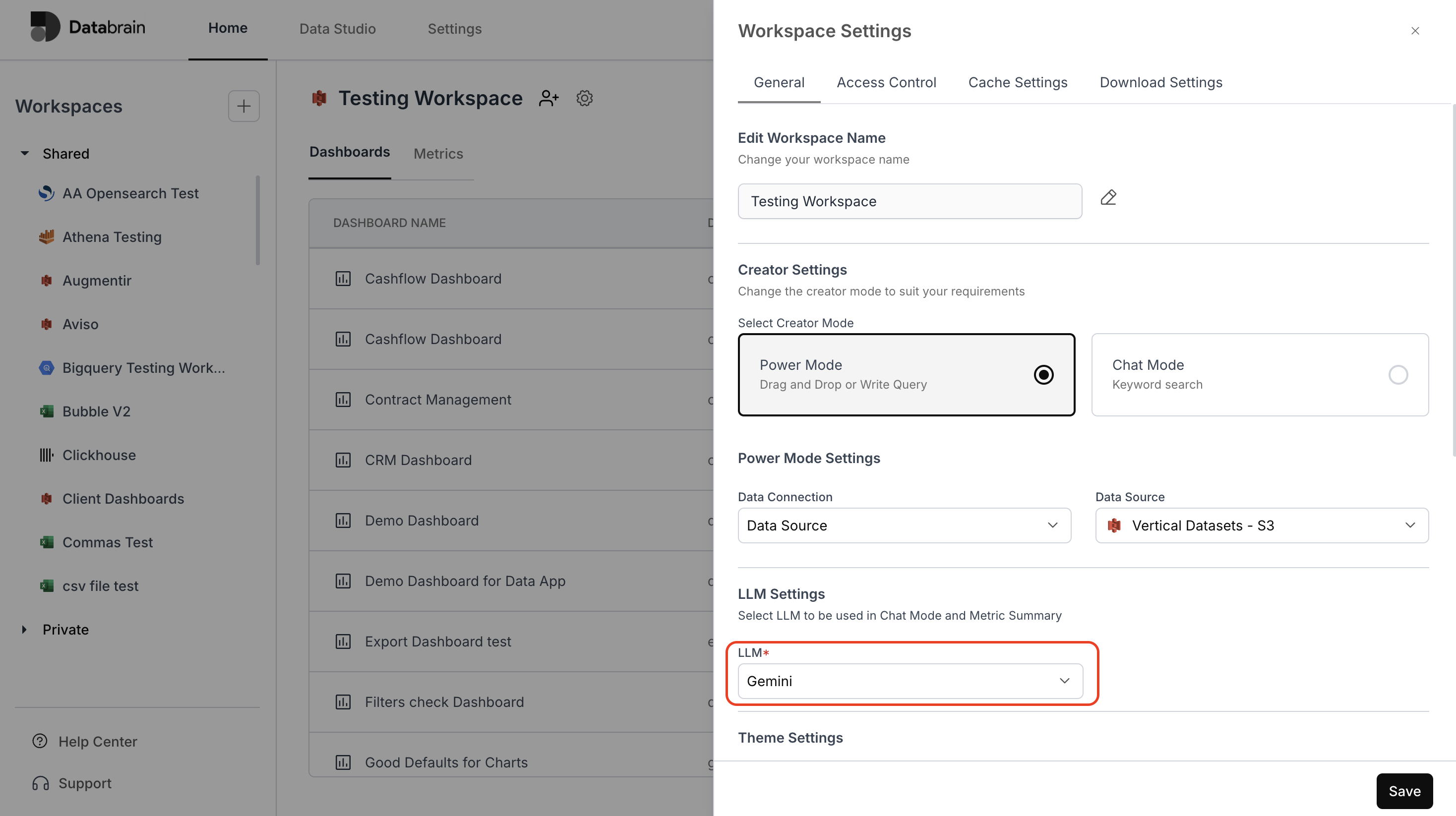
You’ve successfully connected Gemini with your Databrain workspace!
Your integration is now active — empowering you to leverage Gemini’s LLM capabilities for advanced metric summaries, contextual insights, and intelligent data exploration within your dashboards.
Your integration is now active — empowering you to leverage Gemini’s LLM capabilities for advanced metric summaries, contextual insights, and intelligent data exploration within your dashboards.

